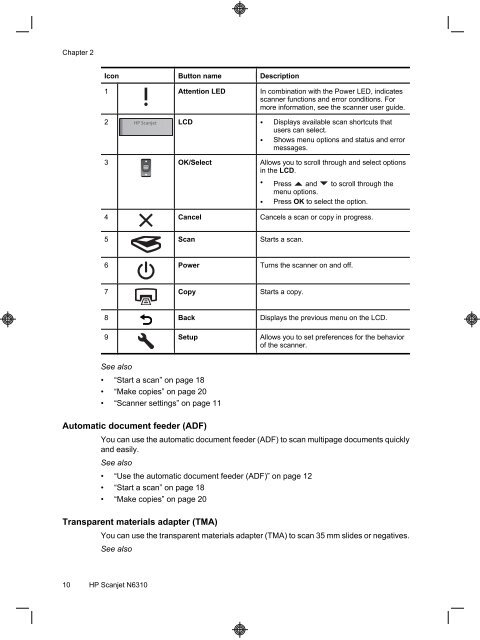HP Scanjet N6310
HP Scanjet N6310
HP Scanjet N6310
You also want an ePaper? Increase the reach of your titles
YUMPU automatically turns print PDFs into web optimized ePapers that Google loves.
Chapter 2<br />
Icon Button name Description<br />
1 Attention LED In combination with the Power LED, indicates<br />
scanner functions and error conditions. For<br />
more information, see the scanner user guide.<br />
2 LCD • Displays available scan shortcuts that<br />
users can select.<br />
• Shows menu options and status and error<br />
messages.<br />
3 OK/Select Allows you to scroll through and select options<br />
in the LCD.<br />
• Press and to scroll through the<br />
•<br />
menu options.<br />
Press OK to select the option.<br />
4 Cancel Cancels a scan or copy in progress.<br />
5 Scan Starts a scan.<br />
6 Power Turns the scanner on and off.<br />
7 Copy Starts a copy.<br />
8 Back Displays the previous menu on the LCD.<br />
9 Setup Allows you to set preferences for the behavior<br />
of the scanner.<br />
See also<br />
• “Start a scan” on page 18<br />
• “Make copies” on page 20<br />
• “Scanner settings” on page 11<br />
Automatic document feeder (ADF)<br />
You can use the automatic document feeder (ADF) to scan multipage documents quickly<br />
and easily.<br />
See also<br />
• “Use the automatic document feeder (ADF)” on page 12<br />
• “Start a scan” on page 18<br />
• “Make copies” on page 20<br />
Transparent materials adapter (TMA)<br />
You can use the transparent materials adapter (TMA) to scan 35 mm slides or negatives.<br />
See also<br />
10 <strong>HP</strong> <strong>Scanjet</strong> <strong>N6310</strong>