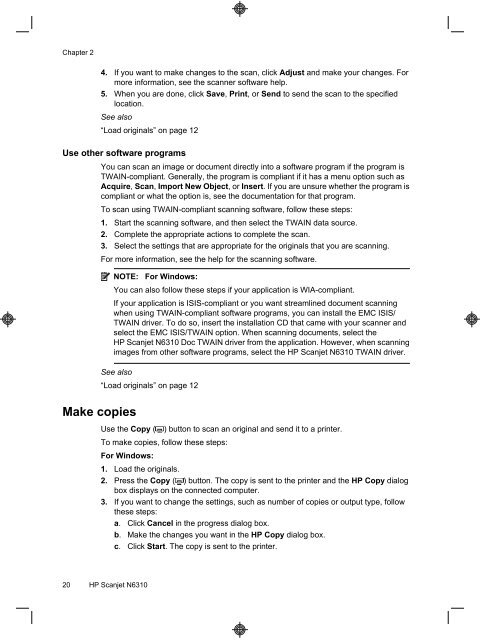HP Scanjet N6310
HP Scanjet N6310
HP Scanjet N6310
Create successful ePaper yourself
Turn your PDF publications into a flip-book with our unique Google optimized e-Paper software.
Chapter 2<br />
4. If you want to make changes to the scan, click Adjust and make your changes. For<br />
more information, see the scanner software help.<br />
5. When you are done, click Save, Print, or Send to send the scan to the specified<br />
location.<br />
See also<br />
“Load originals” on page 12<br />
Use other software programs<br />
You can scan an image or document directly into a software program if the program is<br />
TWAIN-compliant. Generally, the program is compliant if it has a menu option such as<br />
Acquire, Scan, Import New Object, or Insert. If you are unsure whether the program is<br />
compliant or what the option is, see the documentation for that program.<br />
To scan using TWAIN-compliant scanning software, follow these steps:<br />
1. Start the scanning software, and then select the TWAIN data source.<br />
2. Complete the appropriate actions to complete the scan.<br />
3. Select the settings that are appropriate for the originals that you are scanning.<br />
For more information, see the help for the scanning software.<br />
NOTE: For Windows:<br />
You can also follow these steps if your application is WIA-compliant.<br />
If your application is ISIS-compliant or you want streamlined document scanning<br />
when using TWAIN-compliant software programs, you can install the EMC ISIS/<br />
TWAIN driver. To do so, insert the installation CD that came with your scanner and<br />
select the EMC ISIS/TWAIN option. When scanning documents, select the<br />
<strong>HP</strong> <strong>Scanjet</strong> <strong>N6310</strong> Doc TWAIN driver from the application. However, when scanning<br />
images from other software programs, select the <strong>HP</strong> <strong>Scanjet</strong> <strong>N6310</strong> TWAIN driver.<br />
See also<br />
“Load originals” on page 12<br />
Make copies<br />
Use the Copy ( ) button to scan an original and send it to a printer.<br />
To make copies, follow these steps:<br />
For Windows:<br />
1. Load the originals.<br />
2. Press the Copy ( ) button. The copy is sent to the printer and the <strong>HP</strong> Copy dialog<br />
3.<br />
box displays on the connected computer.<br />
If you want to change the settings, such as number of copies or output type, follow<br />
these steps:<br />
a. Click Cancel in the progress dialog box.<br />
b. Make the changes you want in the <strong>HP</strong> Copy dialog box.<br />
c. Click Start. The copy is sent to the printer.<br />
20 <strong>HP</strong> <strong>Scanjet</strong> <strong>N6310</strong>