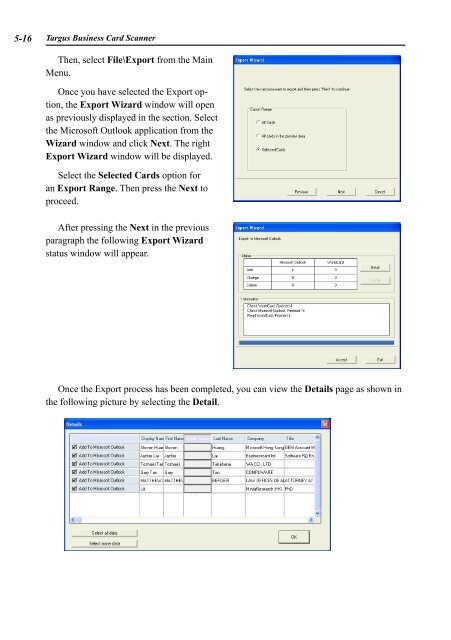AWU04 User Manual full version (CA) - Targus
AWU04 User Manual full version (CA) - Targus
AWU04 User Manual full version (CA) - Targus
Create successful ePaper yourself
Turn your PDF publications into a flip-book with our unique Google optimized e-Paper software.
5- <strong>Targus</strong> Business Card Scanner<br />
Then, select File\Export from the Main<br />
Menu.<br />
Once you have selected the Export option,<br />
the Export Wizard window will open<br />
as previously displayed in the section. Select<br />
the Microsoft Outlook application from the<br />
Wizard window and click Next. The right<br />
Export Wizard window will be displayed.<br />
Select the Selected Cards option for<br />
an Export Range. Then press the Next to<br />
proceed.<br />
After pressing the Next in the previous<br />
paragraph the following Export Wizard<br />
status window will appear.<br />
Once the Export process has been completed, you can view the Details page as shown in<br />
the following picture by selecting the Detail.