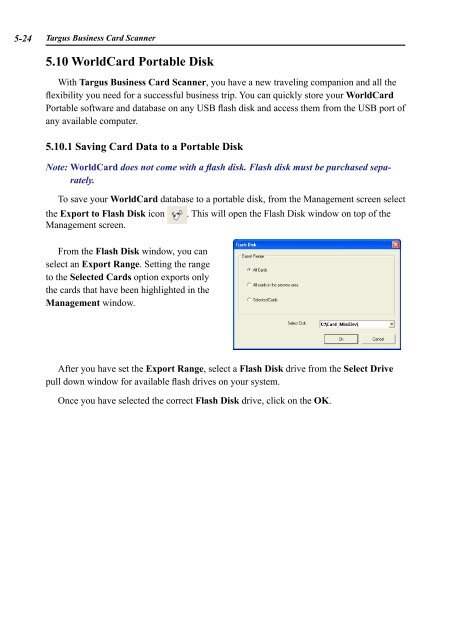AWU04 User Manual full version (CA) - Targus
AWU04 User Manual full version (CA) - Targus
AWU04 User Manual full version (CA) - Targus
Create successful ePaper yourself
Turn your PDF publications into a flip-book with our unique Google optimized e-Paper software.
5- <strong>Targus</strong> Business Card Scanner<br />
5.10 WorldCard Portable Disk<br />
With <strong>Targus</strong> Business Card Scanner, you have a new traveling companion and all the<br />
flexibility you need for a successful business trip. You can quickly store your WorldCard<br />
Portable software and database on any USB flash disk and access them from the USB port of<br />
any available computer.<br />
5.10.1 Saving Card Data to a Portable Disk<br />
Note: WorldCard does not come with a flash disk. Flash disk must be purchased separately.<br />
To save your WorldCard database to a portable disk, from the Management screen select<br />
the Export to Flash Disk icon . This will open the Flash Disk window on top of the<br />
Management screen.<br />
From the Flash Disk window, you can<br />
select an Export Range. Setting the range<br />
to the Selected Cards option exports only<br />
the cards that have been highlighted in the<br />
Management window.<br />
After you have set the Export Range, select a Flash Disk drive from the Select Drive<br />
pull down window for available flash drives on your system.<br />
Once you have selected the correct Flash Disk drive, click on the OK.