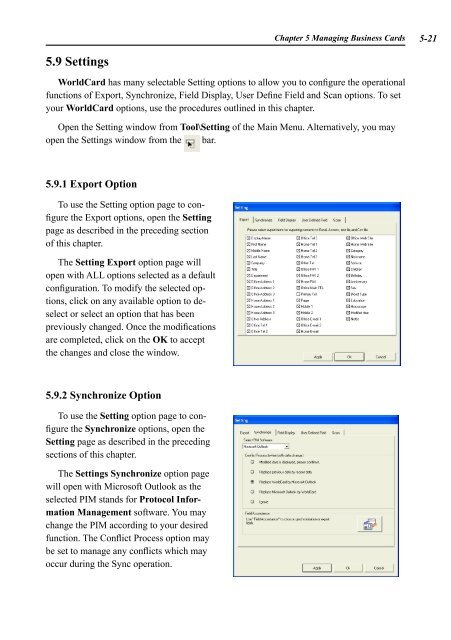AWU04 User Manual full version (CA) - Targus
AWU04 User Manual full version (CA) - Targus
AWU04 User Manual full version (CA) - Targus
Create successful ePaper yourself
Turn your PDF publications into a flip-book with our unique Google optimized e-Paper software.
5.9 Settings<br />
Chapter 5 Managing Business Cards 5-<br />
WorldCard has many selectable Setting options to allow you to configure the operational<br />
functions of Export, Synchronize, Field Display, <strong>User</strong> Define Field and Scan options. To set<br />
your WorldCard options, use the procedures outlined in this chapter.<br />
Open the Setting window from Tool\Setting of the Main Menu. Alternatively, you may<br />
open the Settings window from the bar.<br />
5.9.1 Export Option<br />
To use the Setting option page to configure<br />
the Export options, open the Setting<br />
page as described in the preceding section<br />
of this chapter.<br />
The Setting Export option page will<br />
open with ALL options selected as a default<br />
configuration. To modify the selected options,<br />
click on any available option to deselect<br />
or select an option that has been<br />
previously changed. Once the modifications<br />
are completed, click on the OK to accept<br />
the changes and close the window.<br />
5.9.2 Synchronize Option<br />
To use the Setting option page to configure<br />
the Synchronize options, open the<br />
Setting page as described in the preceding<br />
sections of this chapter.<br />
The Settings Synchronize option page<br />
will open with Microsoft Outlook as the<br />
selected PIM stands for Protocol Information<br />
Management software. You may<br />
change the PIM according to your desired<br />
function. The Conflict Process option may<br />
be set to manage any conflicts which may<br />
occur during the Sync operation.