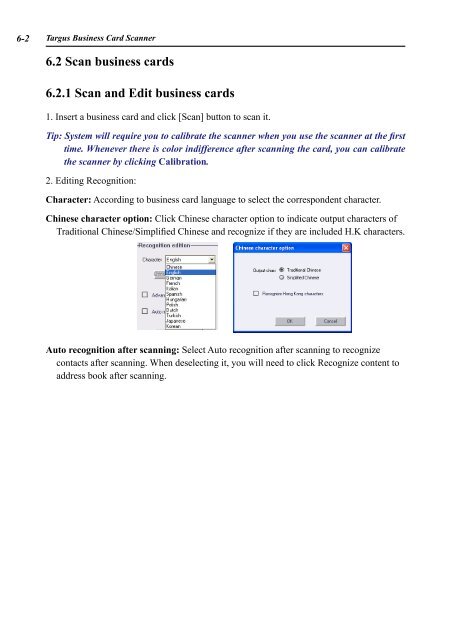AWU04 User Manual full version (CA) - Targus
AWU04 User Manual full version (CA) - Targus
AWU04 User Manual full version (CA) - Targus
Create successful ePaper yourself
Turn your PDF publications into a flip-book with our unique Google optimized e-Paper software.
6- <strong>Targus</strong> Business Card Scanner<br />
6.2 Scan business cards<br />
6.2.1 Scan and Edit business cards<br />
1. Insert a business card and click [Scan] button to scan it.<br />
Tip: System will require you to calibrate the scanner when you use the scanner at the first<br />
time. Whenever there is color indifference after scanning the card, you can calibrate<br />
the scanner by clicking Calibration.<br />
2. Editing Recognition:<br />
Character: According to business card language to select the correspondent character.<br />
Chinese character option: Click Chinese character option to indicate output characters of<br />
Traditional Chinese/Simplified Chinese and recognize if they are included H.K characters.<br />
Auto recognition after scanning: Select Auto recognition after scanning to recognize<br />
contacts after scanning. When deselecting it, you will need to click Recognize content to<br />
address book after scanning.