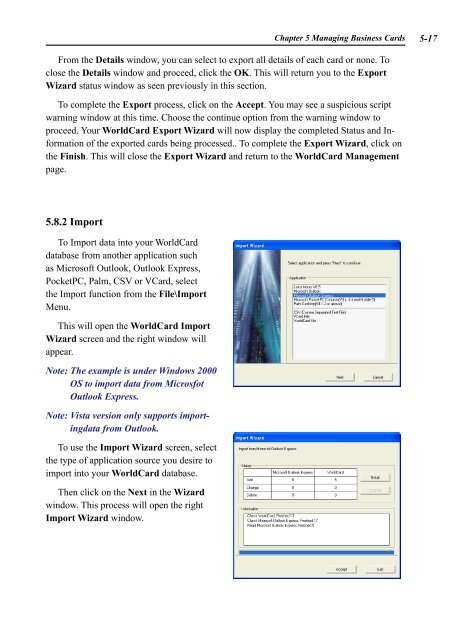AWU04 User Manual full version (CA) - Targus
AWU04 User Manual full version (CA) - Targus
AWU04 User Manual full version (CA) - Targus
You also want an ePaper? Increase the reach of your titles
YUMPU automatically turns print PDFs into web optimized ePapers that Google loves.
Chapter 5 Managing Business Cards 5-<br />
From the Details window, you can select to export all details of each card or none. To<br />
close the Details window and proceed, click the OK. This will return you to the Export<br />
Wizard status window as seen previously in this section.<br />
To complete the Export process, click on the Accept. You may see a suspicious script<br />
warning window at this time. Choose the continue option from the warning window to<br />
proceed. Your WorldCard Export Wizard will now display the completed Status and Information<br />
of the exported cards being processed.. To complete the Export Wizard, click on<br />
the Finish. This will close the Export Wizard and return to the WorldCard Management<br />
page.<br />
5.8.2 Import<br />
To Import data into your WorldCard<br />
database from another application such<br />
as Microsoft Outlook, Outlook Express,<br />
PocketPC, Palm, CSV or VCard, select<br />
the Import function from the File\Import<br />
Menu.<br />
This will open the WorldCard Import<br />
Wizard screen and the right window will<br />
appear.<br />
Note: The example is under Windows 2000<br />
OS to import data from Microsfot<br />
Outlook Express.<br />
Note: Vista <strong>version</strong> only supports importingdata<br />
from Outlook.<br />
To use the Import Wizard screen, select<br />
the type of application source you desire to<br />
import into your WorldCard database.<br />
Then click on the Next in the Wizard<br />
window. This process will open the right<br />
Import Wizard window.