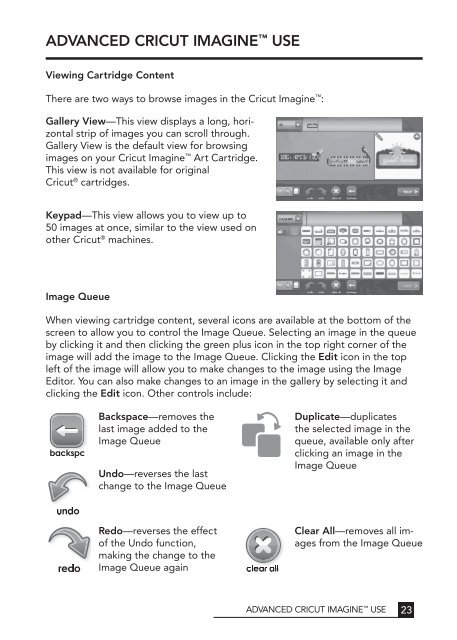Untitled - Provo Craft - Cricut
Untitled - Provo Craft - Cricut
Untitled - Provo Craft - Cricut
Create successful ePaper yourself
Turn your PDF publications into a flip-book with our unique Google optimized e-Paper software.
ADvAnCeD CrICUt IMAGIne Use<br />
viewing Cartridge Content<br />
There are two ways to browse images in the <strong>Cricut</strong> Imagine :<br />
Gallery view—This view displays a long, horizontal<br />
strip of images you can scroll through.<br />
Gallery View is the default view for browsing<br />
images on your <strong>Cricut</strong> Imagine Art Cartridge.<br />
This view is not available for original<br />
<strong>Cricut</strong> ® cartridges.<br />
keypad—This view allows you to view up to<br />
50 images at once, similar to the view used on<br />
other <strong>Cricut</strong> ® machines.<br />
Image Queue<br />
When viewing cartridge content, several icons are available at the bottom of the<br />
screen to allow you to control the Image Queue. Selecting an image in the queue<br />
by clicking it and then clicking the green plus icon in the top right corner of the<br />
image will add the image to the Image Queue. Clicking the edit icon in the top<br />
left of the image will allow you to make changes to the image using the Image<br />
Editor. You can also make changes to an image in the gallery by selecting it and<br />
clicking the edit icon. other controls include:<br />
Backspace—removes the<br />
last image added to the<br />
Image Queue<br />
Undo—reverses the last<br />
change to the Image Queue<br />
Duplicate—duplicates<br />
the selected image in the<br />
queue, available only after<br />
clicking an image in the<br />
Image Queue<br />
redo—reverses the effect<br />
of the Undo function,<br />
making the change to the<br />
Image Queue again<br />
Clear All—removes all images<br />
from the Image Queue<br />
ADVAnCED CRICUT IMAGInE USE<br />
23