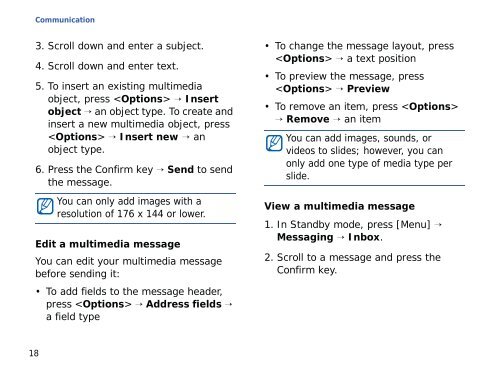Samsung SGH-G810C (SGH-G810EACBOG ) - Manuel de l'utilisateur 2.89 MB, pdf, ANGLAIS (EUROPE)
Samsung SGH-G810C (SGH-G810EACBOG ) - Manuel de l'utilisateur 2.89 MB, pdf, ANGLAIS (EUROPE)
Samsung SGH-G810C (SGH-G810EACBOG ) - Manuel de l'utilisateur 2.89 MB, pdf, ANGLAIS (EUROPE)
Create successful ePaper yourself
Turn your PDF publications into a flip-book with our unique Google optimized e-Paper software.
Communication<br />
3. Scroll down and enter a subject.<br />
4. Scroll down and enter text.<br />
5. To insert an existing multimedia<br />
object, press → Insert<br />
object → an object type. To create and<br />
insert a new multimedia object, press<br />
→ Insert new → an<br />
object type.<br />
6. Press the Confirm key → Send to send<br />
the message.<br />
You can only add images with a<br />
resolution of 176 x 144 or lower.<br />
Edit a multimedia message<br />
You can edit your multimedia message<br />
before sending it:<br />
• To add fields to the message hea<strong>de</strong>r,<br />
press → Address fields →<br />
a field type<br />
• To change the message layout, press<br />
→ a text position<br />
• To preview the message, press<br />
→ Preview<br />
• To remove an item, press <br />
→ Remove → an item<br />
You can add images, sounds, or<br />
vi<strong>de</strong>os to sli<strong>de</strong>s; however, you can<br />
only add one type of media type per<br />
sli<strong>de</strong>.<br />
View a multimedia message<br />
1. In Standby mo<strong>de</strong>, press [Menu] →<br />
Messaging → Inbox.<br />
2. Scroll to a message and press the<br />
Confirm key.<br />
18