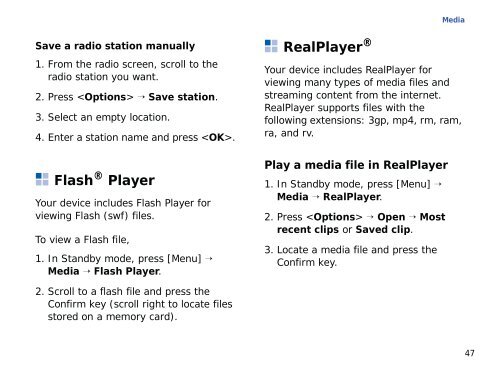Samsung SGH-G810C (SGH-G810EACBOG ) - Manuel de l'utilisateur 2.89 MB, pdf, ANGLAIS (EUROPE)
Samsung SGH-G810C (SGH-G810EACBOG ) - Manuel de l'utilisateur 2.89 MB, pdf, ANGLAIS (EUROPE)
Samsung SGH-G810C (SGH-G810EACBOG ) - Manuel de l'utilisateur 2.89 MB, pdf, ANGLAIS (EUROPE)
Create successful ePaper yourself
Turn your PDF publications into a flip-book with our unique Google optimized e-Paper software.
Media<br />
Save a radio station manually<br />
1. From the radio screen, scroll to the<br />
radio station you want.<br />
2. Press → Save station.<br />
3. Select an empty location.<br />
4. Enter a station name and press .<br />
Flash ® Player<br />
Your <strong>de</strong>vice inclu<strong>de</strong>s Flash Player for<br />
viewing Flash (swf) files.<br />
To view a Flash file,<br />
1. In Standby mo<strong>de</strong>, press [Menu] →<br />
Media → Flash Player.<br />
RealPlayer ®<br />
Your <strong>de</strong>vice inclu<strong>de</strong>s RealPlayer for<br />
viewing many types of media files and<br />
streaming content from the internet.<br />
RealPlayer supports files with the<br />
following extensions: 3gp, mp4, rm, ram,<br />
ra, and rv.<br />
Play a media file in RealPlayer<br />
1. In Standby mo<strong>de</strong>, press [Menu] →<br />
Media → RealPlayer.<br />
2. Press → Open → Most<br />
recent clips or Saved clip.<br />
3. Locate a media file and press the<br />
Confirm key.<br />
2. Scroll to a flash file and press the<br />
Confirm key (scroll right to locate files<br />
stored on a memory card).<br />
47