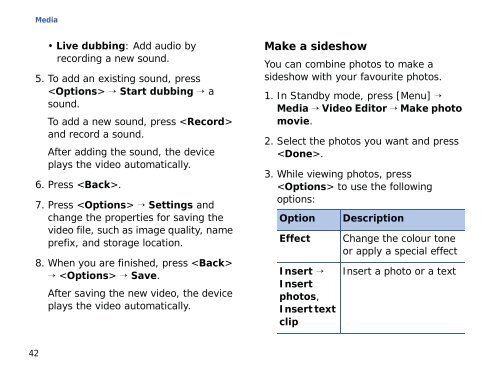Samsung SGH-G810C (SGH-G810EACBOG ) - Manuel de l'utilisateur 2.89 MB, pdf, ANGLAIS (EUROPE)
Samsung SGH-G810C (SGH-G810EACBOG ) - Manuel de l'utilisateur 2.89 MB, pdf, ANGLAIS (EUROPE)
Samsung SGH-G810C (SGH-G810EACBOG ) - Manuel de l'utilisateur 2.89 MB, pdf, ANGLAIS (EUROPE)
You also want an ePaper? Increase the reach of your titles
YUMPU automatically turns print PDFs into web optimized ePapers that Google loves.
Media<br />
• Live dubbing: Add audio by<br />
recording a new sound.<br />
5. To add an existing sound, press<br />
→ Start dubbing → a<br />
sound.<br />
To add a new sound, press <br />
and record a sound.<br />
After adding the sound, the <strong>de</strong>vice<br />
plays the vi<strong>de</strong>o automatically.<br />
6. Press .<br />
7. Press → Settings and<br />
change the properties for saving the<br />
vi<strong>de</strong>o file, such as image quality, name<br />
prefix, and storage location.<br />
8. When you are finished, press <br />
→ → Save.<br />
After saving the new vi<strong>de</strong>o, the <strong>de</strong>vice<br />
plays the vi<strong>de</strong>o automatically.<br />
Make a si<strong>de</strong>show<br />
You can combine photos to make a<br />
si<strong>de</strong>show with your favourite photos.<br />
1. In Standby mo<strong>de</strong>, press [Menu] →<br />
Media → Vi<strong>de</strong>o Editor → Make photo<br />
movie.<br />
2. Select the photos you want and press<br />
.<br />
3. While viewing photos, press<br />
to use the following<br />
options:<br />
Option<br />
Effect<br />
Insert →<br />
Insert<br />
photos,<br />
Insert text<br />
clip<br />
Description<br />
Change the colour tone<br />
or apply a special effect<br />
Insert a photo or a text<br />
42