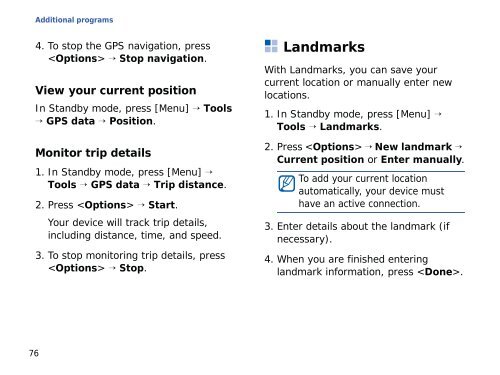Samsung SGH-G810C (SGH-G810EACBOG ) - Manuel de l'utilisateur 2.89 MB, pdf, ANGLAIS (EUROPE)
Samsung SGH-G810C (SGH-G810EACBOG ) - Manuel de l'utilisateur 2.89 MB, pdf, ANGLAIS (EUROPE)
Samsung SGH-G810C (SGH-G810EACBOG ) - Manuel de l'utilisateur 2.89 MB, pdf, ANGLAIS (EUROPE)
You also want an ePaper? Increase the reach of your titles
YUMPU automatically turns print PDFs into web optimized ePapers that Google loves.
Additional programs<br />
4. To stop the GPS navigation, press<br />
→ Stop navigation.<br />
View your current position<br />
In Standby mo<strong>de</strong>, press [Menu] → Tools<br />
→ GPS data → Position.<br />
Monitor trip <strong>de</strong>tails<br />
1. In Standby mo<strong>de</strong>, press [Menu] →<br />
Tools → GPS data → Trip distance.<br />
2. Press → Start.<br />
Your <strong>de</strong>vice will track trip <strong>de</strong>tails,<br />
including distance, time, and speed.<br />
3. To stop monitoring trip <strong>de</strong>tails, press<br />
→ Stop.<br />
Landmarks<br />
With Landmarks, you can save your<br />
current location or manually enter new<br />
locations.<br />
1. In Standby mo<strong>de</strong>, press [Menu] →<br />
Tools → Landmarks.<br />
2. Press → New landmark →<br />
Current position or Enter manually.<br />
To add your current location<br />
automatically, your <strong>de</strong>vice must<br />
have an active connection.<br />
3. Enter <strong>de</strong>tails about the landmark (if<br />
necessary).<br />
4. When you are finished entering<br />
landmark information, press .<br />
76