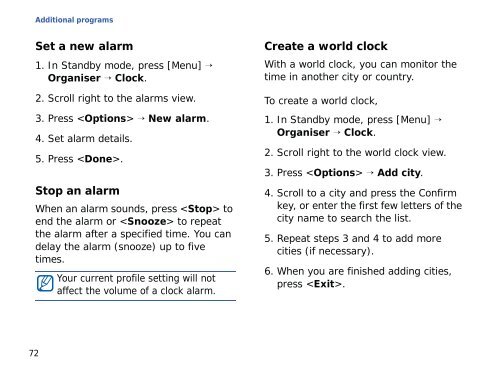Samsung SGH-G810C (SGH-G810EACBOG ) - Manuel de l'utilisateur 2.89 MB, pdf, ANGLAIS (EUROPE)
Samsung SGH-G810C (SGH-G810EACBOG ) - Manuel de l'utilisateur 2.89 MB, pdf, ANGLAIS (EUROPE)
Samsung SGH-G810C (SGH-G810EACBOG ) - Manuel de l'utilisateur 2.89 MB, pdf, ANGLAIS (EUROPE)
Create successful ePaper yourself
Turn your PDF publications into a flip-book with our unique Google optimized e-Paper software.
Additional programs<br />
Set a new alarm<br />
1. In Standby mo<strong>de</strong>, press [Menu] →<br />
Organiser → Clock.<br />
2. Scroll right to the alarms view.<br />
3. Press → New alarm.<br />
4. Set alarm <strong>de</strong>tails.<br />
5. Press .<br />
Stop an alarm<br />
When an alarm sounds, press to<br />
end the alarm or to repeat<br />
the alarm after a specified time. You can<br />
<strong>de</strong>lay the alarm (snooze) up to five<br />
times.<br />
Your current profile setting will not<br />
affect the volume of a clock alarm.<br />
Create a world clock<br />
With a world clock, you can monitor the<br />
time in another city or country.<br />
To create a world clock,<br />
1. In Standby mo<strong>de</strong>, press [Menu] →<br />
Organiser → Clock.<br />
2. Scroll right to the world clock view.<br />
3. Press → Add city.<br />
4. Scroll to a city and press the Confirm<br />
key, or enter the first few letters of the<br />
city name to search the list.<br />
5. Repeat steps 3 and 4 to add more<br />
cities (if necessary).<br />
6. When you are finished adding cities,<br />
press .<br />
72