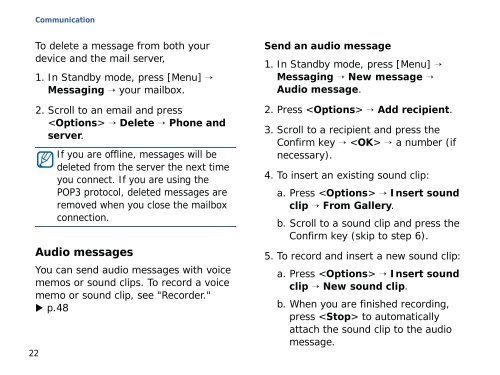Samsung SGH-G810C (SGH-G810EACBOG ) - Manuel de l'utilisateur 2.89 MB, pdf, ANGLAIS (EUROPE)
Samsung SGH-G810C (SGH-G810EACBOG ) - Manuel de l'utilisateur 2.89 MB, pdf, ANGLAIS (EUROPE)
Samsung SGH-G810C (SGH-G810EACBOG ) - Manuel de l'utilisateur 2.89 MB, pdf, ANGLAIS (EUROPE)
Create successful ePaper yourself
Turn your PDF publications into a flip-book with our unique Google optimized e-Paper software.
Communication<br />
To <strong>de</strong>lete a message from both your<br />
<strong>de</strong>vice and the mail server,<br />
1. In Standby mo<strong>de</strong>, press [Menu] →<br />
Messaging → your mailbox.<br />
22<br />
2. Scroll to an email and press<br />
→ Delete → Phone and<br />
server.<br />
If you are offline, messages will be<br />
<strong>de</strong>leted from the server the next time<br />
you connect. If you are using the<br />
POP3 protocol, <strong>de</strong>leted messages are<br />
removed when you close the mailbox<br />
connection.<br />
Audio messages<br />
You can send audio messages with voice<br />
memos or sound clips. To record a voice<br />
memo or sound clip, see "Recor<strong>de</strong>r."<br />
p.48<br />
Send an audio message<br />
1. In Standby mo<strong>de</strong>, press [Menu] →<br />
Messaging → New message →<br />
Audio message.<br />
2. Press → Add recipient.<br />
3. Scroll to a recipient and press the<br />
Confirm key → → a number (if<br />
necessary).<br />
4. To insert an existing sound clip:<br />
a. Press → Insert sound<br />
clip → From Gallery.<br />
b. Scroll to a sound clip and press the<br />
Confirm key (skip to step 6).<br />
5. To record and insert a new sound clip:<br />
a. Press → Insert sound<br />
clip → New sound clip.<br />
b. When you are finished recording,<br />
press to automatically<br />
attach the sound clip to the audio<br />
message.