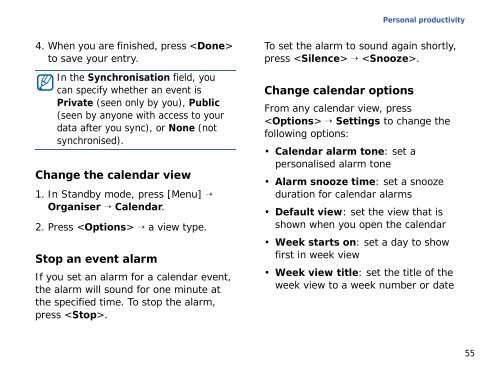Samsung SGH-G810C (SGH-G810EACBOG ) - Manuel de l'utilisateur 2.89 MB, pdf, ANGLAIS (EUROPE)
Samsung SGH-G810C (SGH-G810EACBOG ) - Manuel de l'utilisateur 2.89 MB, pdf, ANGLAIS (EUROPE)
Samsung SGH-G810C (SGH-G810EACBOG ) - Manuel de l'utilisateur 2.89 MB, pdf, ANGLAIS (EUROPE)
Create successful ePaper yourself
Turn your PDF publications into a flip-book with our unique Google optimized e-Paper software.
Personal productivity<br />
4. When you are finished, press <br />
to save your entry.<br />
In the Synchronisation field, you<br />
can specify whether an event is<br />
Private (seen only by you), Public<br />
(seen by anyone with access to your<br />
data after you sync), or None (not<br />
synchronised).<br />
Change the calendar view<br />
1. In Standby mo<strong>de</strong>, press [Menu] →<br />
Organiser → Calendar.<br />
2. Press → a view type.<br />
Stop an event alarm<br />
If you set an alarm for a calendar event,<br />
the alarm will sound for one minute at<br />
the specified time. To stop the alarm,<br />
press .<br />
To set the alarm to sound again shortly,<br />
press → .<br />
Change calendar options<br />
From any calendar view, press<br />
→ Settings to change the<br />
following options:<br />
• Calendar alarm tone: set a<br />
personalised alarm tone<br />
• Alarm snooze time: set a snooze<br />
duration for calendar alarms<br />
• Default view: set the view that is<br />
shown when you open the calendar<br />
• Week starts on: set a day to show<br />
first in week view<br />
• Week view title: set the title of the<br />
week view to a week number or date<br />
55