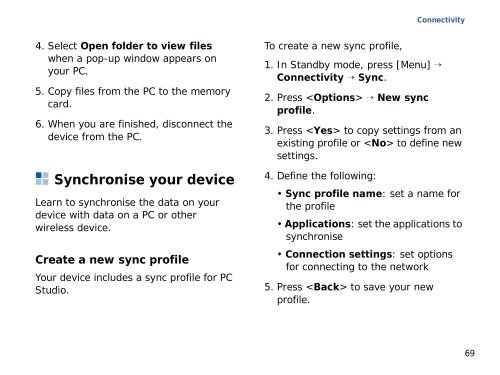Samsung SGH-G810C (SGH-G810EACBOG ) - Manuel de l'utilisateur 2.89 MB, pdf, ANGLAIS (EUROPE)
Samsung SGH-G810C (SGH-G810EACBOG ) - Manuel de l'utilisateur 2.89 MB, pdf, ANGLAIS (EUROPE)
Samsung SGH-G810C (SGH-G810EACBOG ) - Manuel de l'utilisateur 2.89 MB, pdf, ANGLAIS (EUROPE)
Create successful ePaper yourself
Turn your PDF publications into a flip-book with our unique Google optimized e-Paper software.
Connectivity<br />
4. Select Open fol<strong>de</strong>r to view files<br />
when a pop-up window appears on<br />
your PC.<br />
5. Copy files from the PC to the memory<br />
card.<br />
6. When you are finished, disconnect the<br />
<strong>de</strong>vice from the PC.<br />
Synchronise your <strong>de</strong>vice<br />
Learn to synchronise the data on your<br />
<strong>de</strong>vice with data on a PC or other<br />
wireless <strong>de</strong>vice.<br />
Create a new sync profile<br />
Your <strong>de</strong>vice inclu<strong>de</strong>s a sync profile for PC<br />
Studio.<br />
To create a new sync profile,<br />
1. In Standby mo<strong>de</strong>, press [Menu] →<br />
Connectivity → Sync.<br />
2. Press → New sync<br />
profile.<br />
3. Press to copy settings from an<br />
existing profile or to <strong>de</strong>fine new<br />
settings.<br />
4. Define the following:<br />
• Sync profile name: set a name for<br />
the profile<br />
• Applications: set the applications to<br />
synchronise<br />
• Connection settings: set options<br />
for connecting to the network<br />
5. Press to save your new<br />
profile.<br />
69