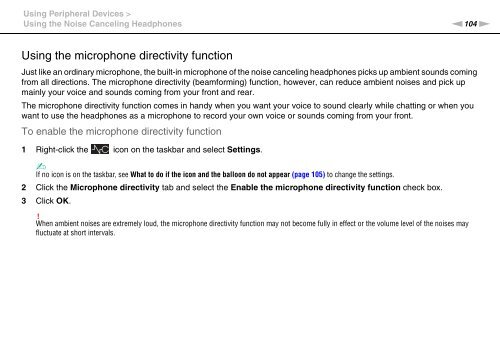Sony VPCZ13M9E - VPCZ13M9E Mode d'emploi Anglais
Sony VPCZ13M9E - VPCZ13M9E Mode d'emploi Anglais
Sony VPCZ13M9E - VPCZ13M9E Mode d'emploi Anglais
Create successful ePaper yourself
Turn your PDF publications into a flip-book with our unique Google optimized e-Paper software.
Using Peripheral Devices ><br />
Using the Noise Canceling Headphones<br />
n104<br />
N<br />
Using the microphone directivity function<br />
Just like an ordinary microphone, the built-in microphone of the noise canceling headphones picks up ambient sounds coming<br />
from all directions. The microphone directivity (beamforming) function, however, can reduce ambient noises and pick up<br />
mainly your voice and sounds coming from your front and rear.<br />
The microphone directivity function comes in handy when you want your voice to sound clearly while chatting or when you<br />
want to use the headphones as a microphone to record your own voice or sounds coming from your front.<br />
To enable the microphone directivity function<br />
1 Right-click the icon on the taskbar and select Settings.<br />
✍<br />
If no icon is on the taskbar, see What to do if the icon and the balloon do not appear (page 105) to change the settings.<br />
2 Click the Microphone directivity tab and select the Enable the microphone directivity function check box.<br />
3 Click OK.<br />
!<br />
When ambient noises are extremely loud, the microphone directivity function may not become fully in effect or the volume level of the noises may<br />
fluctuate at short intervals.