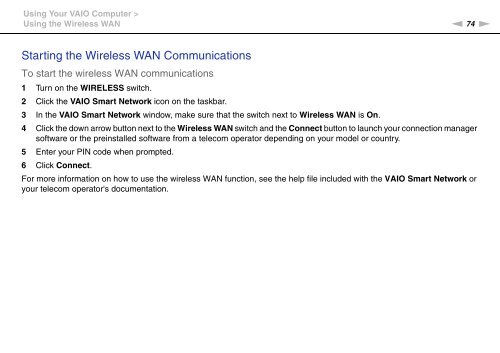Sony VPCZ13M9E - VPCZ13M9E Mode d'emploi Anglais
Sony VPCZ13M9E - VPCZ13M9E Mode d'emploi Anglais
Sony VPCZ13M9E - VPCZ13M9E Mode d'emploi Anglais
You also want an ePaper? Increase the reach of your titles
YUMPU automatically turns print PDFs into web optimized ePapers that Google loves.
Using Your VAIO Computer ><br />
Using the Wireless WAN<br />
n 74<br />
N<br />
Starting the Wireless WAN Communications<br />
To start the wireless WAN communications<br />
1 Turn on the WIRELESS switch.<br />
2 Click the VAIO Smart Network icon on the taskbar.<br />
3 In the VAIO Smart Network window, make sure that the switch next to Wireless WAN is On.<br />
4 Click the down arrow button next to the Wireless WAN switch and the Connect button to launch your connection manager<br />
software or the preinstalled software from a telecom operator depending on your model or country.<br />
5 Enter your PIN code when prompted.<br />
6 Click Connect.<br />
For more information on how to use the wireless WAN function, see the help file included with the VAIO Smart Network or<br />
your telecom operator's documentation.