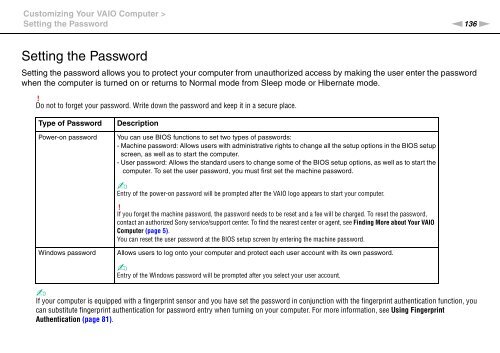Sony VPCZ13M9E - VPCZ13M9E Mode d'emploi Anglais
Sony VPCZ13M9E - VPCZ13M9E Mode d'emploi Anglais
Sony VPCZ13M9E - VPCZ13M9E Mode d'emploi Anglais
You also want an ePaper? Increase the reach of your titles
YUMPU automatically turns print PDFs into web optimized ePapers that Google loves.
Customizing Your VAIO Computer ><br />
Setting the Password<br />
n136<br />
N<br />
Setting the Password<br />
Setting the password allows you to protect your computer from unauthorized access by making the user enter the password<br />
when the computer is turned on or returns to Normal mode from Sleep mode or Hibernate mode.<br />
!<br />
Do not to forget your password. Write down the password and keep it in a secure place.<br />
Type of Password<br />
Power-on password<br />
Windows password<br />
Description<br />
You can use BIOS functions to set two types of passwords:<br />
- Machine password: Allows users with administrative rights to change all the setup options in the BIOS setup<br />
screen, as well as to start the computer.<br />
- User password: Allows the standard users to change some of the BIOS setup options, as well as to start the<br />
computer. To set the user password, you must first set the machine password.<br />
✍<br />
Entry of the power-on password will be prompted after the VAIO logo appears to start your computer.<br />
!<br />
If you forget the machine password, the password needs to be reset and a fee will be charged. To reset the password,<br />
contact an authorized <strong>Sony</strong> service/support center. To find the nearest center or agent, see Finding More about Your VAIO<br />
Computer (page 5).<br />
You can reset the user password at the BIOS setup screen by entering the machine password.<br />
Allows users to log onto your computer and protect each user account with its own password.<br />
✍<br />
Entry of the Windows password will be prompted after you select your user account.<br />
✍<br />
If your computer is equipped with a fingerprint sensor and you have set the password in conjunction with the fingerprint authentication function, you<br />
can substitute fingerprint authentication for password entry when turning on your computer. For more information, see Using Fingerprint<br />
Authentication (page 81).