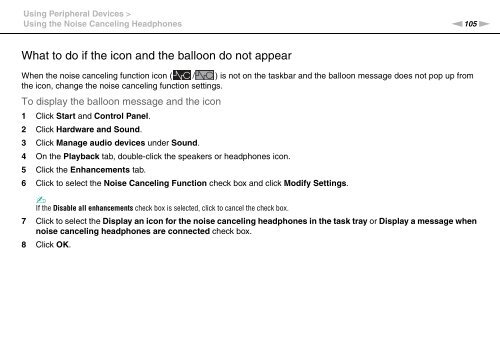Sony VPCZ13M9E - VPCZ13M9E Mode d'emploi Anglais
Sony VPCZ13M9E - VPCZ13M9E Mode d'emploi Anglais
Sony VPCZ13M9E - VPCZ13M9E Mode d'emploi Anglais
Create successful ePaper yourself
Turn your PDF publications into a flip-book with our unique Google optimized e-Paper software.
Using Peripheral Devices ><br />
Using the Noise Canceling Headphones<br />
n105<br />
N<br />
What to do if the icon and the balloon do not appear<br />
When the noise canceling function icon ( / ) is not on the taskbar and the balloon message does not pop up from<br />
the icon, change the noise canceling function settings.<br />
To display the balloon message and the icon<br />
1 Click Start and Control Panel.<br />
2 Click Hardware and Sound.<br />
3 Click Manage audio devices under Sound.<br />
4 On the Playback tab, double-click the speakers or headphones icon.<br />
5 Click the Enhancements tab.<br />
6 Click to select the Noise Canceling Function check box and click Modify Settings.<br />
✍<br />
If the Disable all enhancements check box is selected, click to cancel the check box.<br />
7 Click to select the Display an icon for the noise canceling headphones in the task tray or Display a message when<br />
noise canceling headphones are connected check box.<br />
8 Click OK.