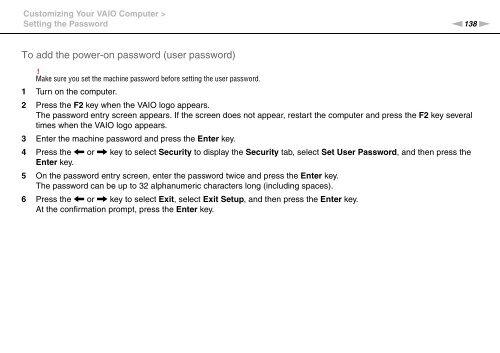Sony VPCZ13M9E - VPCZ13M9E Mode d'emploi Anglais
Sony VPCZ13M9E - VPCZ13M9E Mode d'emploi Anglais
Sony VPCZ13M9E - VPCZ13M9E Mode d'emploi Anglais
Create successful ePaper yourself
Turn your PDF publications into a flip-book with our unique Google optimized e-Paper software.
Customizing Your VAIO Computer ><br />
Setting the Password<br />
n138<br />
N<br />
To add the power-on password (user password)<br />
!<br />
Make sure you set the machine password before setting the user password.<br />
1 Turn on the computer.<br />
2 Press the F2 key when the VAIO logo appears.<br />
The password entry screen appears. If the screen does not appear, restart the computer and press the F2 key several<br />
times when the VAIO logo appears.<br />
3 Enter the machine password and press the Enter key.<br />
4 Press the < or , key to select Security to display the Security tab, select Set User Password, and then press the<br />
Enter key.<br />
5 On the password entry screen, enter the password twice and press the Enter key.<br />
The password can be up to 32 alphanumeric characters long (including spaces).<br />
6 Press the < or , key to select Exit, select Exit Setup, and then press the Enter key.<br />
At the confirmation prompt, press the Enter key.