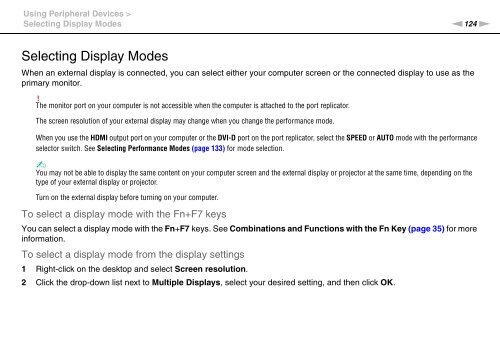Sony VPCZ13M9E - VPCZ13M9E Mode d'emploi Anglais
Sony VPCZ13M9E - VPCZ13M9E Mode d'emploi Anglais
Sony VPCZ13M9E - VPCZ13M9E Mode d'emploi Anglais
Create successful ePaper yourself
Turn your PDF publications into a flip-book with our unique Google optimized e-Paper software.
Using Peripheral Devices ><br />
Selecting Display <strong>Mode</strong>s<br />
n124<br />
N<br />
Selecting Display <strong>Mode</strong>s<br />
When an external display is connected, you can select either your computer screen or the connected display to use as the<br />
primary monitor.<br />
!<br />
The monitor port on your computer is not accessible when the computer is attached to the port replicator.<br />
The screen resolution of your external display may change when you change the performance mode.<br />
When you use the HDMI output port on your computer or the DVI-D port on the port replicator, select the SPEED or AUTO mode with the performance<br />
selector switch. See Selecting Performance <strong>Mode</strong>s (page 133) for mode selection.<br />
✍<br />
You may not be able to display the same content on your computer screen and the external display or projector at the same time, depending on the<br />
type of your external display or projector.<br />
Turn on the external display before turning on your computer.<br />
To select a display mode with the Fn+F7 keys<br />
You can select a display mode with the Fn+F7 keys. See Combinations and Functions with the Fn Key (page 35) for more<br />
information.<br />
To select a display mode from the display settings<br />
1 Right-click on the desktop and select Screen resolution.<br />
2 Click the drop-down list next to Multiple Displays, select your desired setting, and then click OK.