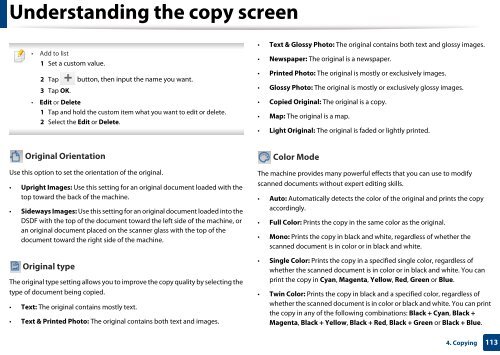Samsung Multifunzione a colori MultiXpress X7500LX (A3) (50ppm) - User Manual_36.16 MB, pdf, ENGLISH
Samsung Multifunzione a colori MultiXpress X7500LX (A3) (50ppm) - User Manual_36.16 MB, pdf, ENGLISH
Samsung Multifunzione a colori MultiXpress X7500LX (A3) (50ppm) - User Manual_36.16 MB, pdf, ENGLISH
Create successful ePaper yourself
Turn your PDF publications into a flip-book with our unique Google optimized e-Paper software.
Understanding the copy screen<br />
• Add to list<br />
1 Set a custom value.<br />
2 Tap button, then input the name you want.<br />
3 Tap OK.<br />
• Edit or Delete<br />
1 Tap and hold the custom item what you want to edit or delete.<br />
2 Select the Edit or Delete.<br />
• Text & Glossy Photo: The original contains both text and glossy images.<br />
• Newspaper: The original is a newspaper.<br />
• Printed Photo: The original is mostly or exclusively images.<br />
• Glossy Photo: The original is mostly or exclusively glossy images.<br />
• Copied Original: The original is a copy.<br />
• Map: The original is a map.<br />
• Light Original: The original is faded or lightly printed.<br />
Original Orientation<br />
Use this option to set the orientation of the original.<br />
• Upright Images: Use this setting for an original document loaded with the<br />
top toward the back of the machine.<br />
• Sideways Images: Use this setting for an original document loaded into the<br />
DSDF with the top of the document toward the left side of the machine, or<br />
an original document placed on the scanner glass with the top of the<br />
document toward the right side of the machine.<br />
Original type<br />
The original type setting allows you to improve the copy quality by selecting the<br />
type of document being copied.<br />
• Text: The original contains mostly text.<br />
• Text & Printed Photo: The original contains both text and images.<br />
Color Mode<br />
The machine provides many powerful effects that you can use to modify<br />
scanned documents without expert editing skills.<br />
• Auto: Automatically detects the color of the original and prints the copy<br />
accordingly.<br />
• Full Color: Prints the copy in the same color as the original.<br />
• Mono: Prints the copy in black and white, regardless of whether the<br />
scanned document is in color or in black and white.<br />
• Single Color: Prints the copy in a specified single color, regardless of<br />
whether the scanned document is in color or in black and white. You can<br />
print the copy in Cyan, Magenta, Yellow, Red, Green or Blue.<br />
• Twin Color: Prints the copy in black and a specified color, regardless of<br />
whether the scanned document is in color or black and white. You can print<br />
the copy in any of the following combinations: Black + Cyan, Black +<br />
Magenta, Black + Yellow, Black + Red, Black + Green or Black + Blue.<br />
4. Copying<br />
113