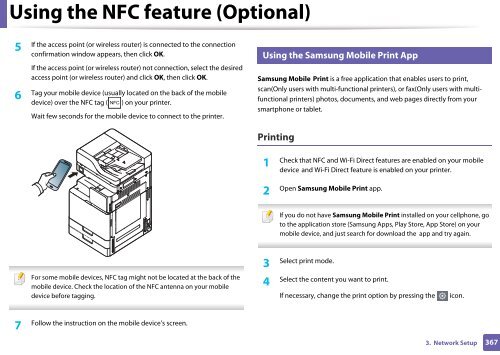Samsung Multifunzione a colori MultiXpress X7500LX (A3) (50ppm) - User Manual_36.16 MB, pdf, ENGLISH
Samsung Multifunzione a colori MultiXpress X7500LX (A3) (50ppm) - User Manual_36.16 MB, pdf, ENGLISH
Samsung Multifunzione a colori MultiXpress X7500LX (A3) (50ppm) - User Manual_36.16 MB, pdf, ENGLISH
Create successful ePaper yourself
Turn your PDF publications into a flip-book with our unique Google optimized e-Paper software.
Using the NFC feature (Optional)<br />
5<br />
If the access point (or wireless router) is connected to the connection<br />
confirmation window appears, then click OK.<br />
If the access point (or wireless router) not connection, select the desired<br />
access point (or wireless router) and click OK, then click OK.<br />
Tag your mobile device (usually located on the back of the mobile<br />
6<br />
device) over the NFC tag ( ) on your printer.<br />
Wait few seconds for the mobile device to connect to the printer.<br />
23<br />
Using the <strong>Samsung</strong> Mobile Print App<br />
<strong>Samsung</strong> Mobile Print is a free application that enables users to print,<br />
scan(Only users with multi-functional printers), or fax(Only users with multifunctional<br />
printers) photos, documents, and web pages directly from your<br />
smartphone or tablet.<br />
Printing<br />
1<br />
Check that NFC and Wi-Fi Direct features are enabled on your mobile<br />
device and Wi-Fi Direct feature is enabled on your printer.<br />
2<br />
Open <strong>Samsung</strong> Mobile Print app.<br />
If you do not have <strong>Samsung</strong> Mobile Print installed on your cellphone, go<br />
to the application store (<strong>Samsung</strong> Apps, Play Store, App Store) on your<br />
mobile device, and just search for download the app and try again.<br />
For some mobile devices, NFC tag might not be located at the back of the<br />
mobile device. Check the location of the NFC antenna on your mobile<br />
device before tagging.<br />
Select print mode.<br />
3<br />
Select the content you want to print.<br />
4<br />
If necessary, change the print option by pressing the<br />
icon.<br />
7<br />
Follow the instruction on the mobile device’s screen.<br />
3. Network Setup<br />
367