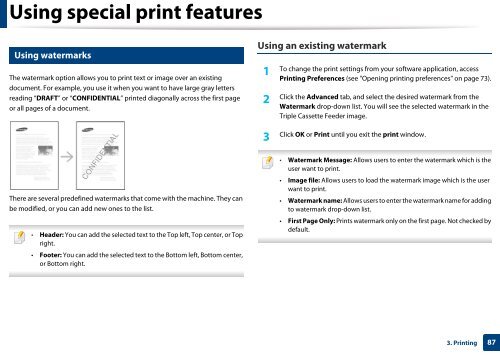Samsung Multifunzione a colori MultiXpress X7500LX (A3) (50ppm) - User Manual_36.16 MB, pdf, ENGLISH
Samsung Multifunzione a colori MultiXpress X7500LX (A3) (50ppm) - User Manual_36.16 MB, pdf, ENGLISH
Samsung Multifunzione a colori MultiXpress X7500LX (A3) (50ppm) - User Manual_36.16 MB, pdf, ENGLISH
You also want an ePaper? Increase the reach of your titles
YUMPU automatically turns print PDFs into web optimized ePapers that Google loves.
Using special print features<br />
19<br />
Using watermarks<br />
The watermark option allows you to print text or image over an existing<br />
document. For example, you use it when you want to have large gray letters<br />
reading “DRAFT” or “CONFIDENTIAL” printed diagonally across the first page<br />
or all pages of a document.<br />
Using an existing watermark<br />
1<br />
To change the print settings from your software application, access<br />
Printing Preferences (see "Opening printing preferences" on page 73).<br />
2<br />
Click the Advanced tab, and select the desired watermark from the<br />
Watermark drop-down list. You will see the selected watermark in the<br />
Triple Cassette Feeder image.<br />
3<br />
Click OK or Print until you exit the print window.<br />
There are several predefined watermarks that come with the machine. They can<br />
be modified, or you can add new ones to the list.<br />
• Header: You can add the selected text to the Top left, Top center, or Top<br />
right.<br />
• Footer: You can add the selected text to the Bottom left, Bottom center,<br />
or Bottom right.<br />
• Watermark Message: Allows users to enter the watermark which is the<br />
user want to print.<br />
• Image file: Allows users to load the watermark image which is the user<br />
want to print.<br />
• Watermark name: Allows users to enter the watermark name for adding<br />
to watermark drop-down list.<br />
• First Page Only: Prints watermark only on the first page. Not checked by<br />
default.<br />
3. Printing<br />
87