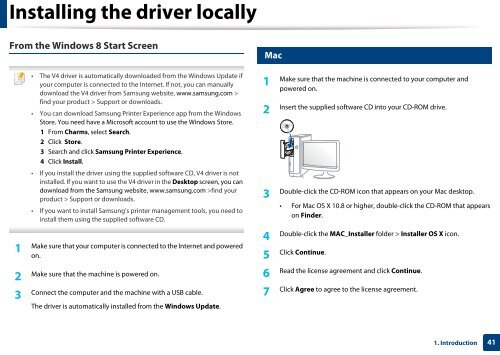Samsung Multifunzione a colori MultiXpress X7500LX (A3) (50ppm) - User Manual_36.16 MB, pdf, ENGLISH
Samsung Multifunzione a colori MultiXpress X7500LX (A3) (50ppm) - User Manual_36.16 MB, pdf, ENGLISH
Samsung Multifunzione a colori MultiXpress X7500LX (A3) (50ppm) - User Manual_36.16 MB, pdf, ENGLISH
Create successful ePaper yourself
Turn your PDF publications into a flip-book with our unique Google optimized e-Paper software.
Installing the driver locally<br />
From the Windows 8 Start Screen<br />
• The V4 driver is automatically downloaded from the Windows Update if<br />
your computer is connected to the Internet. If not, you can manually<br />
download the V4 driver from <strong>Samsung</strong> website, www.samsung.com ><br />
find your product > Support or downloads.<br />
• You can download <strong>Samsung</strong> Printer Experience app from the Windows<br />
Store. You need have a Microsoft account to use the Windows Store.<br />
1 From Charms, select Search.<br />
2 Click Store.<br />
3 Search and click <strong>Samsung</strong> Printer Experience.<br />
4 Click Install.<br />
• If you install the driver using the supplied software CD, V4 driver is not<br />
installed. If you want to use the V4 driver in the Desktop screen, you can<br />
download from the <strong>Samsung</strong> website, www.samsung.com >find your<br />
product > Support or downloads.<br />
• If you want to install <strong>Samsung</strong>’s printer management tools, you need to<br />
install them using the supplied software CD.<br />
28<br />
Mac<br />
1<br />
Make sure that the machine is connected to your computer and<br />
powered on.<br />
2<br />
Insert the supplied software CD into your CD-ROM drive.<br />
3<br />
Double-click the CD-ROM icon that appears on your Mac desktop.<br />
• For Mac OS X 10.8 or higher, double-click the CD-ROM that appears<br />
on Finder.<br />
1<br />
Make sure that your computer is connected to the Internet and powered<br />
on.<br />
4<br />
Double-click the MAC_Installer folder > Installer OS X icon.<br />
5<br />
Click Continue.<br />
2<br />
Make sure that the machine is powered on.<br />
3<br />
Connect the computer and the machine with a USB cable.<br />
The driver is automatically installed from the Windows Update.<br />
6<br />
Read the license agreement and click Continue.<br />
7<br />
Click Agree to agree to the license agreement.<br />
1. Introduction<br />
41