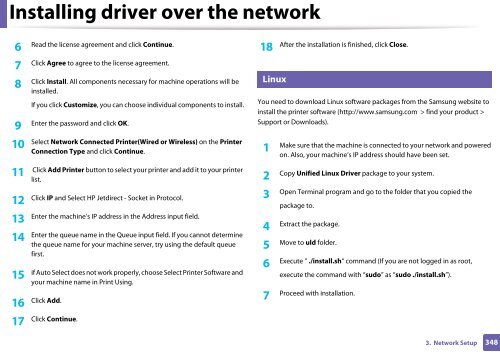Samsung Multifunzione a colori MultiXpress X7500LX (A3) (50ppm) - User Manual_36.16 MB, pdf, ENGLISH
Samsung Multifunzione a colori MultiXpress X7500LX (A3) (50ppm) - User Manual_36.16 MB, pdf, ENGLISH
Samsung Multifunzione a colori MultiXpress X7500LX (A3) (50ppm) - User Manual_36.16 MB, pdf, ENGLISH
You also want an ePaper? Increase the reach of your titles
YUMPU automatically turns print PDFs into web optimized ePapers that Google loves.
Installing driver over the network<br />
7<br />
6<br />
Read the license agreement and click Continue.<br />
After the installation is finished, click Close.<br />
18<br />
17 Click Continue.<br />
7<br />
Click Agree to agree to the license agreement.<br />
8<br />
Click Install. All components necessary for machine operations will be Linux<br />
installed.<br />
If you click Customize, you can choose individual components to install.<br />
You need to download Linux software packages from the <strong>Samsung</strong> website to<br />
9<br />
Enter the password and click OK.<br />
install the printer software (http://www.samsung.com > find your product ><br />
Support or Downloads).<br />
Select Network Connected Printer(Wired or Wireless) on the Printer<br />
10 Make sure that the machine is connected to your network and powered<br />
Connection Type and click Continue.<br />
1<br />
on. Also, your machine’s IP address should have been set.<br />
Click Add Printer button to select your printer and add it to your printer<br />
11<br />
list.<br />
2<br />
Copy Unified Linux Driver package to your system.<br />
Click IP and Select HP Jetdirect - Socket in Protocol.<br />
12<br />
Open Terminal program and go to the folder that you copied the<br />
3<br />
package to.<br />
Enter the machine’s IP address in the Address input field.<br />
13<br />
Extract the package.<br />
4<br />
Enter the queue name in the Queue input field. If you cannot determine<br />
14<br />
the queue name for your machine server, try using the default queue<br />
Move to uld folder.<br />
5<br />
first.<br />
if Auto Select does not work properly, choose Select Printer Software and<br />
15<br />
your machine name in Print Using.<br />
6<br />
Execute ” ./install.sh“ command (If you are not logged in as root,<br />
execute the command with “sudo” as “sudo ./install.sh”).<br />
Click Add.<br />
16<br />
Proceed with installation.<br />
7<br />
3. Network Setup<br />
348