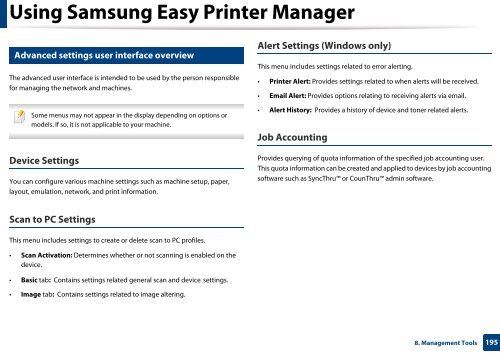Samsung Multifunzione a colori MultiXpress X7500LX (A3) (50ppm) - User Manual_36.16 MB, pdf, ENGLISH
Samsung Multifunzione a colori MultiXpress X7500LX (A3) (50ppm) - User Manual_36.16 MB, pdf, ENGLISH
Samsung Multifunzione a colori MultiXpress X7500LX (A3) (50ppm) - User Manual_36.16 MB, pdf, ENGLISH
You also want an ePaper? Increase the reach of your titles
YUMPU automatically turns print PDFs into web optimized ePapers that Google loves.
Using <strong>Samsung</strong> Easy Printer Manager<br />
12<br />
Advanced settings user interface overview<br />
The advanced user interface is intended to be used by the person responsible<br />
for managing the network and machines.<br />
Alert Settings (Windows only)<br />
This menu includes settings related to error alerting.<br />
• Printer Alert: Provides settings related to when alerts will be received.<br />
• Email Alert: Provides options relating to receiving alerts via email.<br />
Some menus may not appear in the display depending on options or<br />
models. If so, it is not applicable to your machine.<br />
Device Settings<br />
You can configure various machine settings such as machine setup, paper,<br />
layout, emulation, network, and print information.<br />
• Alert History: Provides a history of device and toner related alerts.<br />
Job Accounting<br />
Provides querying of quota information of the specified job accounting user.<br />
This quota information can be created and applied to devices by job accounting<br />
software such as SyncThru or CounThru admin software.<br />
Scan to PC Settings<br />
This menu includes settings to create or delete scan to PC profiles.<br />
• Scan Activation: Determines whether or not scanning is enabled on the<br />
device.<br />
• Basic tab: Contains settings related general scan and device settings.<br />
• Image tab: Contains settings related to image altering.<br />
8. Management Tools<br />
195