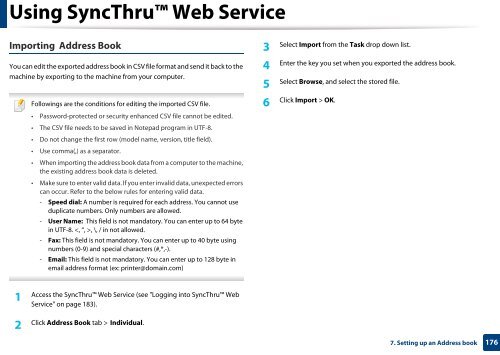Samsung Multifunzione a colori MultiXpress X7500LX (A3) (50ppm) - User Manual_36.16 MB, pdf, ENGLISH
Samsung Multifunzione a colori MultiXpress X7500LX (A3) (50ppm) - User Manual_36.16 MB, pdf, ENGLISH
Samsung Multifunzione a colori MultiXpress X7500LX (A3) (50ppm) - User Manual_36.16 MB, pdf, ENGLISH
Create successful ePaper yourself
Turn your PDF publications into a flip-book with our unique Google optimized e-Paper software.
Using SyncThru Web Service<br />
Importing Address Book<br />
3<br />
Select Import from the Task drop down list.<br />
You can edit the exported address book in CSV file format and send it back to the<br />
machine by exporting to the machine from your computer.<br />
Followings are the conditions for editing the imported CSV file.<br />
• Password-protected or security enhanced CSV file cannot be edited.<br />
• The CSV file needs to be saved in Notepad program in UTF-8.<br />
• Do not change the first row (model name, version, title field).<br />
• Use comma(,) as a separator.<br />
• When importing the address book data from a computer to the machine,<br />
the existing address book data is deleted.<br />
• Make sure to enter valid data. If you enter invalid data, unexpected errors<br />
can occur. Refer to the below rules for entering valid data.<br />
- Speed dial: A number is required for each address. You cannot use<br />
duplicate numbers. Only numbers are allowed.<br />
- <strong>User</strong> Name: This field is not mandatory. You can enter up to 64 byte<br />
in UTF-8. , \, / in not allowed.<br />
- Fax: This field is not mandatory. You can enter up to 40 byte using<br />
numbers (0-9) and special characters (#,*,-).<br />
- Email: This field is not mandatory. You can enter up to 128 byte in<br />
email address format (ex: printer@domain.com)<br />
Enter the key you set when you exported the address book.<br />
4<br />
Select Browse, and select the stored file.<br />
5<br />
Click Import > OK.<br />
6<br />
1<br />
Access the SyncThru Web Service (see "Logging into SyncThru Web<br />
Service" on page 183).<br />
2<br />
Click Address Book tab > Individual.<br />
7. Setting up an Address book<br />
176