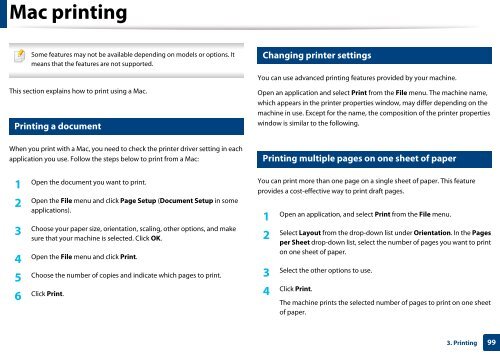Samsung Multifunzione a colori MultiXpress X7500LX (A3) (50ppm) - User Manual_36.16 MB, pdf, ENGLISH
Samsung Multifunzione a colori MultiXpress X7500LX (A3) (50ppm) - User Manual_36.16 MB, pdf, ENGLISH
Samsung Multifunzione a colori MultiXpress X7500LX (A3) (50ppm) - User Manual_36.16 MB, pdf, ENGLISH
You also want an ePaper? Increase the reach of your titles
YUMPU automatically turns print PDFs into web optimized ePapers that Google loves.
Mac printing<br />
27<br />
Some features may not be available depending on models or options. It<br />
means that the features are not supported.<br />
This section explains how to print using a Mac.<br />
26<br />
Printing a document<br />
Changing printer settings<br />
You can use advanced printing features provided by your machine.<br />
Open an application and select Print from the File menu. The machine name,<br />
which appears in the printer properties window, may differ depending on the<br />
machine in use. Except for the name, the composition of the printer properties<br />
window is similar to the following.<br />
When you print with a Mac, you need to check the printer driver setting in each<br />
application you use. Follow the steps below to print from a Mac:<br />
28<br />
Printing multiple pages on one sheet of paper<br />
1<br />
Open the document you want to print.<br />
2<br />
Open the File menu and click Page Setup (Document Setup in some<br />
applications).<br />
3<br />
Choose your paper size, orientation, scaling, other options, and make<br />
sure that your machine is selected. Click OK.<br />
4<br />
Open the File menu and click Print.<br />
5<br />
Choose the number of copies and indicate which pages to print.<br />
6<br />
Click Print.<br />
You can print more than one page on a single sheet of paper. This feature<br />
provides a cost-effective way to print draft pages.<br />
1<br />
Open an application, and select Print from the File menu.<br />
2<br />
Select Layout from the drop-down list under Orientation. In the Pages<br />
per Sheet drop-down list, select the number of pages you want to print<br />
on one sheet of paper.<br />
3<br />
Select the other options to use.<br />
Click Print.<br />
4<br />
The machine prints the selected number of pages to print on one sheet<br />
of paper.<br />
3. Printing<br />
99