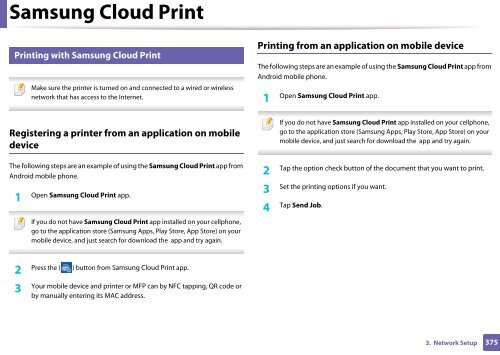Samsung Multifunzione a colori MultiXpress X7500LX (A3) (50ppm) - User Manual_36.16 MB, pdf, ENGLISH
Samsung Multifunzione a colori MultiXpress X7500LX (A3) (50ppm) - User Manual_36.16 MB, pdf, ENGLISH
Samsung Multifunzione a colori MultiXpress X7500LX (A3) (50ppm) - User Manual_36.16 MB, pdf, ENGLISH
You also want an ePaper? Increase the reach of your titles
YUMPU automatically turns print PDFs into web optimized ePapers that Google loves.
<strong>Samsung</strong> Cloud Print<br />
30<br />
Printing with <strong>Samsung</strong> Cloud Print<br />
Make sure the printer is turned on and connected to a wired or wireless<br />
network that has access to the Internet.<br />
Printing from an application on mobile device<br />
The following steps are an example of using the <strong>Samsung</strong> Cloud Print app from<br />
Android mobile phone.<br />
1<br />
Open <strong>Samsung</strong> Cloud Print app.<br />
Registering a printer from an application on mobile<br />
device<br />
The following steps are an example of using the <strong>Samsung</strong> Cloud Print app from<br />
Android mobile phone.<br />
1<br />
Open <strong>Samsung</strong> Cloud Print app.<br />
If you do not have <strong>Samsung</strong> Cloud Print app installed on your cellphone,<br />
go to the application store (<strong>Samsung</strong> Apps, Play Store, App Store) on your<br />
mobile device, and just search for download the app and try again.<br />
If you do not have <strong>Samsung</strong> Cloud Print app installed on your cellphone,<br />
go to the application store (<strong>Samsung</strong> Apps, Play Store, App Store) on your<br />
mobile device, and just search for download the app and try again.<br />
Tap the option check button of the document that you want to print.<br />
2<br />
Set the printing options if you want.<br />
3<br />
Tap Send Job.<br />
4<br />
Press the ( ) button from <strong>Samsung</strong> Cloud Print app.<br />
2<br />
Your mobile device and printer or MFP can by NFC tapping, QR code or<br />
3<br />
by manually entering its MAC address.<br />
3. Network Setup<br />
375