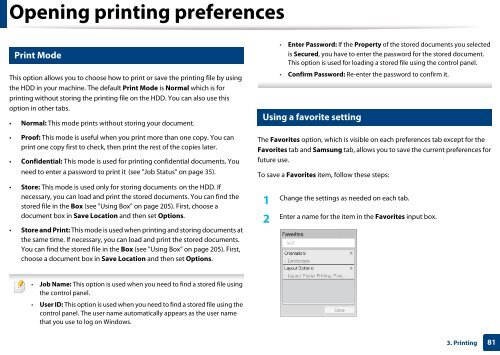Samsung Multifunzione a colori MultiXpress X7500LX (A3) (50ppm) - User Manual_36.16 MB, pdf, ENGLISH
Samsung Multifunzione a colori MultiXpress X7500LX (A3) (50ppm) - User Manual_36.16 MB, pdf, ENGLISH
Samsung Multifunzione a colori MultiXpress X7500LX (A3) (50ppm) - User Manual_36.16 MB, pdf, ENGLISH
Create successful ePaper yourself
Turn your PDF publications into a flip-book with our unique Google optimized e-Paper software.
Opening printing preferences<br />
10<br />
Print Mode<br />
• Enter Password: If the Property of the stored documents you selected<br />
is Secured, you have to enter the password for the stored document.<br />
This option is used for loading a stored file using the control panel.<br />
This option allows you to choose how to print or save the printing file by using<br />
the HDD in your machine. The default Print Mode is Normal which is for<br />
printing without storing the printing file on the HDD. You can also use this<br />
option in other tabs.<br />
• Normal: This mode prints without storing your document.<br />
11<br />
• Confirm Password: Re-enter the password to confirm it.<br />
Using a favorite setting<br />
• Proof: This mode is useful when you print more than one copy. You can<br />
print one copy first to check, then print the rest of the copies later.<br />
• Confidential: This mode is used for printing confidential documents. You<br />
need to enter a password to print it (see "Job Status" on page 35).<br />
• Store: This mode is used only for storing documents on the HDD. If<br />
necessary, you can load and print the stored documents. You can find the<br />
stored file in the Box (see "Using Box" on page 205). First, choose a<br />
document box in Save Location and then set Options.<br />
• Store and Print: This mode is used when printing and storing documents at<br />
the same time. If necessary, you can load and print the stored documents.<br />
You can find the stored file in the Box (see "Using Box" on page 205). First,<br />
choose a document box in Save Location and then set Options.<br />
The Favorites option, which is visible on each preferences tab except for the<br />
Favorites tab and <strong>Samsung</strong> tab, allows you to save the current preferences for<br />
future use.<br />
To save a Favorites item, follow these steps:<br />
1<br />
Change the settings as needed on each tab.<br />
2<br />
Enter a name for the item in the Favorites input box.<br />
• Job Name: This option is used when you need to find a stored file using<br />
the control panel.<br />
• <strong>User</strong> ID: This option is used when you need to find a stored file using the<br />
control panel. The user name automatically appears as the user name<br />
that you use to log on Windows.<br />
3. Printing<br />
81