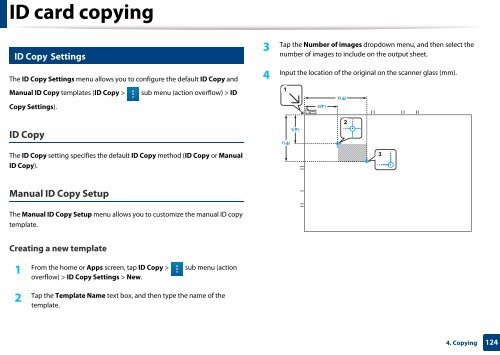Samsung Multifunzione a colori MultiXpress X7500LX (A3) (50ppm) - User Manual_36.16 MB, pdf, ENGLISH
Samsung Multifunzione a colori MultiXpress X7500LX (A3) (50ppm) - User Manual_36.16 MB, pdf, ENGLISH
Samsung Multifunzione a colori MultiXpress X7500LX (A3) (50ppm) - User Manual_36.16 MB, pdf, ENGLISH
Create successful ePaper yourself
Turn your PDF publications into a flip-book with our unique Google optimized e-Paper software.
ID card copying<br />
8<br />
ID Copy Settings<br />
3<br />
Tap the Number of images dropdown menu, and then select the<br />
number of images to include on the output sheet.<br />
The ID Copy Settings menu allows you to configure the default ID Copy and<br />
<strong>Manual</strong> ID Copy templates (ID Copy > sub menu (action overflow) > ID<br />
Copy Settings).<br />
4<br />
Input the location of the original on the scanner glass (mm).<br />
1<br />
X( )<br />
X( )<br />
ID Copy<br />
Y( )<br />
Y( )<br />
2<br />
The ID Copy setting specifies the default ID Copy method (ID Copy or <strong>Manual</strong><br />
ID Copy).<br />
3<br />
<strong>Manual</strong> ID Copy Setup<br />
The <strong>Manual</strong> ID Copy Setup menu allows you to customize the manual ID copy<br />
template.<br />
Creating a new template<br />
1<br />
From the home or Apps screen, tap ID Copy > sub menu (action<br />
overflow) > ID Copy Settings > New.<br />
2<br />
Tap the Template Name text box, and then type the name of the<br />
template.<br />
4. Copying<br />
124