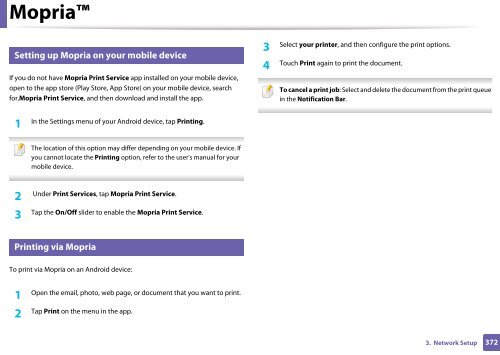Samsung Multifunzione a colori MultiXpress X7500LX (A3) (50ppm) - User Manual_36.16 MB, pdf, ENGLISH
Samsung Multifunzione a colori MultiXpress X7500LX (A3) (50ppm) - User Manual_36.16 MB, pdf, ENGLISH
Samsung Multifunzione a colori MultiXpress X7500LX (A3) (50ppm) - User Manual_36.16 MB, pdf, ENGLISH
You also want an ePaper? Increase the reach of your titles
YUMPU automatically turns print PDFs into web optimized ePapers that Google loves.
Mopria<br />
25<br />
Setting up Mopria on your mobile device<br />
If you do not have Mopria Print Service app installed on your mobile device,<br />
open to the app store (Play Store, App Store) on your mobile device, search<br />
for,Mopria Print Service, and then download and install the app.<br />
3<br />
Select your printer, and then configure the print options.<br />
4<br />
Touch Print again to print the document.<br />
To cancel a print job: Select and delete the document from the print queue<br />
in the Notification Bar.<br />
1<br />
In the Settings menu of your Android device, tap Printing.<br />
The location of this option may differ depending on your mobile device. If<br />
you cannot locate the Printing option, refer to the user's manual for your<br />
mobile device.<br />
2<br />
Under Print Services, tap Mopria Print Service.<br />
3<br />
Tap the On/Off slider to enable the Mopria Print Service.<br />
26<br />
Printing via Mopria<br />
To print via Mopria on an Android device:<br />
1<br />
Open the email, photo, web page, or document that you want to print.<br />
2<br />
Tap Print on the menu in the app.<br />
3. Network Setup<br />
372