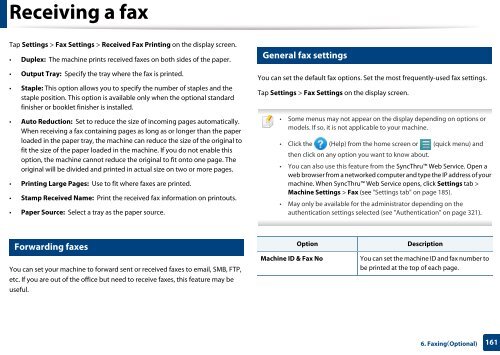Samsung Multifunzione a colori MultiXpress X7500LX (A3) (50ppm) - User Manual_36.16 MB, pdf, ENGLISH
Samsung Multifunzione a colori MultiXpress X7500LX (A3) (50ppm) - User Manual_36.16 MB, pdf, ENGLISH
Samsung Multifunzione a colori MultiXpress X7500LX (A3) (50ppm) - User Manual_36.16 MB, pdf, ENGLISH
Create successful ePaper yourself
Turn your PDF publications into a flip-book with our unique Google optimized e-Paper software.
Receiving a fax<br />
Tap Settings > Fax Settings > Received Fax Printing on the display screen.<br />
• Duplex: The machine prints received faxes on both sides of the paper.<br />
14<br />
General fax settings<br />
• Output Tray: Specify the tray where the fax is printed.<br />
• Staple: This option allows you to specify the number of staples and the<br />
staple position. This option is available only when the optional standard<br />
finisher or booklet finisher is installed.<br />
• Auto Reduction: Set to reduce the size of incoming pages automatically.<br />
When receiving a fax containing pages as long as or longer than the paper<br />
loaded in the paper tray, the machine can reduce the size of the original to<br />
fit the size of the paper loaded in the machine. If you do not enable this<br />
option, the machine cannot reduce the original to fit onto one page. The<br />
original will be divided and printed in actual size on two or more pages.<br />
• Printing Large Pages: Use to fit where faxes are printed.<br />
• Stamp Received Name: Print the received fax information on printouts.<br />
• Paper Source: Select a tray as the paper source.<br />
You can set the default fax options. Set the most frequently-used fax settings.<br />
Tap Settings > Fax Settings on the display screen.<br />
• Some menus may not appear on the display depending on options or<br />
models. If so, it is not applicable to your machine.<br />
• Click the (Help) from the home screen or (quick menu) and<br />
then click on any option you want to know about.<br />
• You can also use this feature from the SyncThru Web Service. Open a<br />
web browser from a networked computer and type the IP address of your<br />
machine. When SyncThru Web Service opens, click Settings tab ><br />
Machine Settings > Fax (see "Settings tab" on page 185).<br />
• May only be available for the administrator depending on the<br />
authentication settings selected (see "Authentication" on page 321).<br />
13<br />
Forwarding faxes<br />
You can set your machine to forward sent or received faxes to email, S<strong>MB</strong>, FTP,<br />
etc. If you are out of the office but need to receive faxes, this feature may be<br />
useful.<br />
Option<br />
Machine ID & Fax No<br />
Description<br />
You can set the machine ID and fax number to<br />
be printed at the top of each page.<br />
6. Faxing(Optional)<br />
161