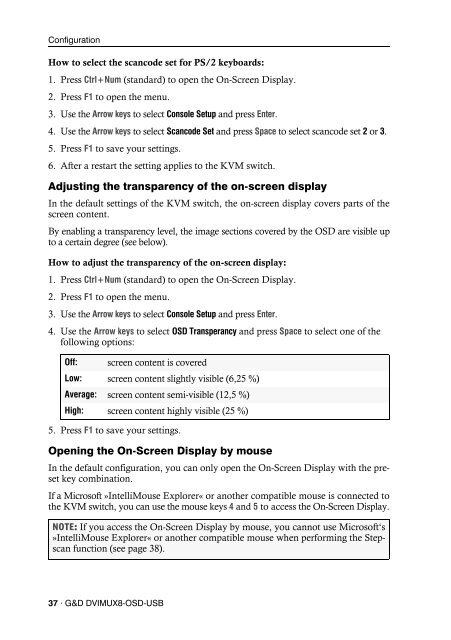G&D DVIMUX8-OSD-USB - Guntermann und Drunck GmbH
G&D DVIMUX8-OSD-USB - Guntermann und Drunck GmbH
G&D DVIMUX8-OSD-USB - Guntermann und Drunck GmbH
Erfolgreiche ePaper selbst erstellen
Machen Sie aus Ihren PDF Publikationen ein blätterbares Flipbook mit unserer einzigartigen Google optimierten e-Paper Software.
Configuration<br />
How to select the scancode set for PS/2 keyboards:<br />
1. Press Ctrl+Num (standard) to open the On-Screen Display.<br />
2. Press F1 to open the menu.<br />
3. Use the Arrow keys to select Console Setup and press Enter.<br />
4. Use the Arrow keys to select Scancode Set and press Space to select scancode set 2 or 3.<br />
5. Press F1 to save your settings.<br />
6. After a restart the setting applies to the KVM switch.<br />
Adjusting the transparency of the on-screen display<br />
In the default settings of the KVM switch, the on-screen display covers parts of the<br />
screen content.<br />
By enabling a transparency level, the image sections covered by the <strong>OSD</strong> are visible up<br />
to a certain degree (see below).<br />
How to adjust the transparency of the on-screen display:<br />
1. Press Ctrl+Num (standard) to open the On-Screen Display.<br />
2. Press F1 to open the menu.<br />
3. Use the Arrow keys to select Console Setup and press Enter.<br />
4. Use the Arrow keys to select <strong>OSD</strong> Transperancy and press Space to select one of the<br />
following options:<br />
Off: screen content is covered<br />
Low: screen content slightly visible (6,25 %)<br />
Average: screen content semi-visible (12,5 %)<br />
High: screen content highly visible (25 %)<br />
5. Press F1 to save your settings.<br />
Opening the On-Screen Display by mouse<br />
In the default configuration, you can only open the On-Screen Display with the preset<br />
key combination.<br />
If a Microsoft »IntelliMouse Explorer« or another compatible mouse is connected to<br />
the KVM switch, you can use the mouse keys 4 and 5 to access the On-Screen Display.<br />
NOTE: If you access the On-Screen Display by mouse, you cannot use Microsoft‘s<br />
»IntelliMouse Explorer« or another compatible mouse when performing the Stepscan<br />
function (see page 38).<br />
37 · G&D <strong>DVIMUX8</strong>-<strong>OSD</strong>-<strong>USB</strong>