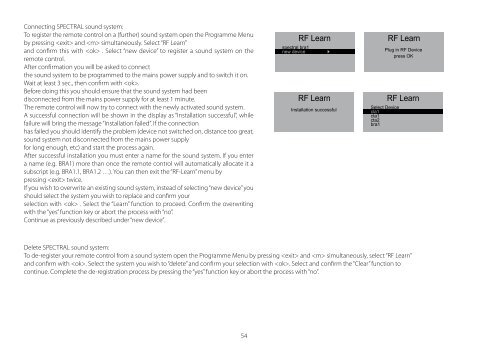catena cta1-v2/cta2-v2 / brick bra1-v2 / closed cla-v2 - Spectral
catena cta1-v2/cta2-v2 / brick bra1-v2 / closed cla-v2 - Spectral
catena cta1-v2/cta2-v2 / brick bra1-v2 / closed cla-v2 - Spectral
Sie wollen auch ein ePaper? Erhöhen Sie die Reichweite Ihrer Titel.
YUMPU macht aus Druck-PDFs automatisch weboptimierte ePaper, die Google liebt.
ish glish<br />
lighting<br />
rgb rgb<br />
main main key key<br />
blu blu ray ray<br />
dvd dvd � � ► ►<br />
dvd dvd rec rec<br />
sat sat ��<br />
tv1 tv1 � � ��<br />
IR IR Learn<br />
Programming successful<br />
spectral <strong>bra1</strong> <strong>bra1</strong><br />
new new device ► ►<br />
Learn Learn ► ►<br />
Clear Clear<br />
Name<br />
Connecting SPECTRAL sound system:<br />
To register the remote control on a (further) sound system open the Programme Menu<br />
by pressing and simultaneously. Select “RF Learn”<br />
english<br />
IR IR Learn<br />
and confirm this with . Select “new device” to register a sound system on the<br />
Programming failed failed<br />
remote control.<br />
After confirmation you will be asked to connect<br />
the sound system to be programmed to the mains power supply and to switch it on.<br />
Wait at least 3 sec., then confirm with .<br />
Before doing this you should ensure that the sound system had been<br />
disconnected from the mains power RF RF Learn supply Learnfor<br />
at least 1 minute. RF RF Learn<br />
The remote control will now try to connect with the newly activated sound system.<br />
Plug Plug in in RF RF Device<br />
press press OK OK<br />
A successful connection will be shown in the display as “Installation successful”, while<br />
failure will bring the message “Installation failed”. If the connection<br />
has failed you should identify the problem (device not switched on, distance too great,<br />
sound system not disconnected from the mains power supply<br />
power<br />
for long enough, etc) and start the process again.<br />
After successful installation you must enter a name for the sound system. If you enter<br />
lighting<br />
a name (e.g. BRA1) more than once the remote control will automatically allocate it a<br />
subscript (e.g. BRA1.1, BRA1.2 …). You can then exit the “RF-Learn” menu by<br />
rgb rgb<br />
pressing twice.<br />
If you wish to overwrite an existing sound system, instead of selecting “new device” you<br />
should select the system you wish to replace and confirm your<br />
power<br />
selection with . Select the “Learn” function to proceed. Confirm the overwriting<br />
language<br />
with the “yes” function key or abort the process with “no”.<br />
Continue as previously described under “new device”.<br />
deutsch<br />
Delete SPECTRAL sound system:<br />
To de-register your remote control from a sound system open the Programme setup<br />
Menu by pressing speaker and set set simultaneously, select “RF Learn”<br />
speaker setup ► ►<br />
preset ► ►<br />
and confirm with . Select the system you wish to “delete” system and system confirm setup your ► ► selection with . level level trim Select trim and confirm ► ► the “Clear” function to<br />
contrast<br />
speaker distance ► ►<br />
exit exit without save save<br />
continue. Complete the de-registration process by pressing the “yes” function key or abort the process tone tone control with “no”. ► ►<br />
language<br />
setup<br />
speaker eaker setup setup ► ►<br />
stem system setup setup ► ►<br />
deutsch<br />
75 75<br />
speaker set set<br />
preset ► ►<br />
level level trim trim ► ►<br />
speaker distance ► ►<br />
tone tone control ► ►<br />
bass bass expand bypass<br />
room room comp comp ► ►<br />
preset save<br />
current value value ► ►<br />
default value value ► ►<br />
exit exit without save save<br />
54<br />
power<br />
ok ok<br />
menu(m)<br />
exit exit<br />
left left<br />
right right ��<br />
RF RF Learn<br />
IR IR Learn<br />
spectral <strong>bra1</strong> <strong>bra1</strong><br />
new new device ► ►<br />
Clear Clear Device<br />
Are Are you you sure sure ? ?<br />
yes yes<br />
RF RF Learn<br />
Installation successful<br />
RF RF Learn<br />
Installation failed failed<br />
contrast<br />
75 75<br />
bass bass expand bypass<br />
room comp ► ►<br />
system set set<br />
preset<br />
no no<br />
output config ► ►<br />
sub sub lineout disabled<br />
input<br />
preset<br />
input<br />
preset<br />
config<br />
p1<br />
config<br />
p1<br />
►<br />
default<br />
►<br />
default<br />
ir<br />
preset<br />
learn ir<br />
preset<br />
learn<br />
p2 p2<br />
►<br />
default<br />
►<br />
default<br />
lip<br />
preset<br />
lip<br />
preset<br />
sync sync<br />
p3 p3<br />
0<br />
default<br />
ms 0<br />
default<br />
ms<br />
dynamic<br />
preset<br />
dynamic<br />
preset p4 p4<br />
full<br />
default<br />
full<br />
default<br />
preset p5 p5 default<br />
��<br />
preset p6 p6 default<br />
press press remote button<br />
RF RF Learn<br />
IR IR Learn<br />
Plug Plug in in RF RF Device<br />
Learn Learn<br />
Clear Clear<br />
press OK OK<br />
Name ► ►<br />
RF RF Learn<br />
Select Device<br />
<strong>cla</strong>1 <strong>cla</strong>1<br />
<strong>cta1</strong> <strong>cta1</strong><br />
<strong>cta2</strong> <strong>cta2</strong><br />
<strong>bra1</strong> <strong>bra1</strong><br />
preset save<br />
current value ► ►<br />
default value ► ►<br />
yes yes<br />
RF RF Le L<br />
IR IR LeL<br />
Installation s<br />
amp amp<br />
apple apple tv tv<br />
audio audio rec rec<br />
beamer<br />
blue blue ray ray<br />
cd cd<br />
preset p1 p1<br />
preset p2 p2<br />
preset p3 p3<br />
preset p4 p4<br />
preset p5 p5<br />
preset p6 p6<br />
Are Are you you sur s<br />
RF RF Le L<br />
Installation Installat<br />
pres pre