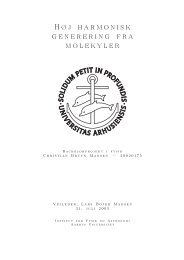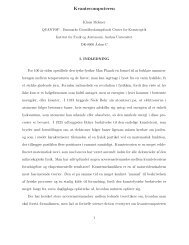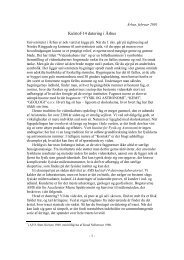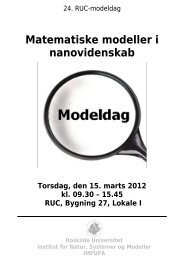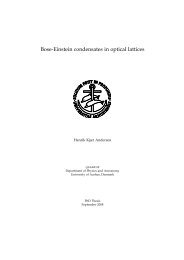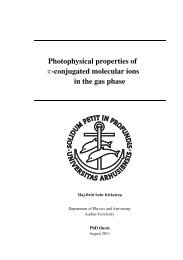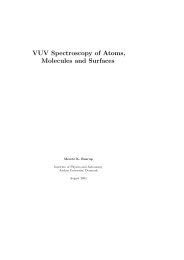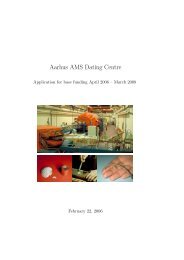Paramount GT-1100 Robotic Telescope Mount
Paramount GT-1100 Robotic Telescope Mount
Paramount GT-1100 Robotic Telescope Mount
Create successful ePaper yourself
Turn your PDF publications into a flip-book with our unique Google optimized e-Paper software.
page 48 <strong>Paramount</strong> User’s Guide<br />
· The ability to Copy the recorded table to the clipboard (for pasting in Excel for<br />
example) and to Paste a Text table from the clipboard.<br />
Figure 30 – The Periodic Error Correction tab's graph of raw periodic error data<br />
(TheSky).<br />
Recording Corrections<br />
During the recording phase, the angle of the worm, relative to where it would be during<br />
normal sidereal tracking, is measured and stored at a rate of about 5 times per second. The<br />
recording then provides a history of the angle-adjustment for a complete rotation of the<br />
worm. Note that this function is for correcting periodic error only, and if the mount is not<br />
well polar aligned it will not also introduce any drift into the system.<br />
The following steps are necessary to successfully train PEC:<br />
1. Start Autoguiding: Start auto-guiding using a suitable guide star near the Celestial<br />
Equator. Periodic error shows its greatest effects within the range of +15 degrees<br />
declination and –15 degrees declination. Choose a star high in the sky (near the<br />
meridian) to reduce atmospheric effects. Shooting on the West side will insure you<br />
do not run into the “East limit” of German Equatorial mounts.<br />
2. Start Recording: With the telescope initialized and running, display the PEC dialog<br />
in TheSky by choosing <strong>Telescope</strong> Options More settings, then selecting the Periodic<br />
Error Correction tab. With the auto-guider happily guiding, click Record from the<br />
PEC dialog box. Autoguide for a few of minutes to insure the system is settled down<br />
and to remove the effects of backlash in the worm.<br />
3. Finish Recording: Wait until the red status line has cross the entire graph (about<br />
four minutes) and the Abort text reverts to Record. When this is completed the<br />
recorded table will be displayed.<br />
4. Smooth Recorded Table: Click Curve Fit to smooth the curve. You can select<br />
different “orders” for the polynomial fit. Orders of 5-7 seem to provide the best fit.<br />
5. Upload the Table to the TCS: Click Upload to copy the smoothed table from the<br />
dialog into TheSky TCS.