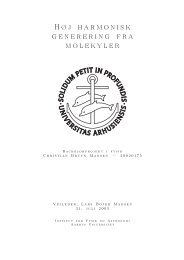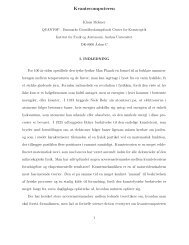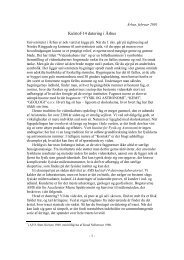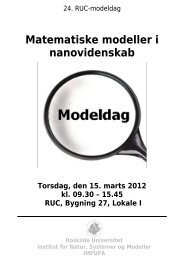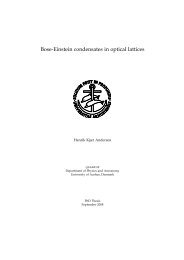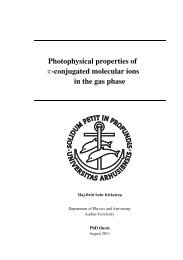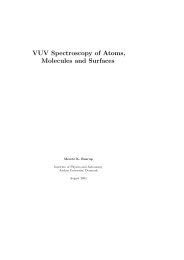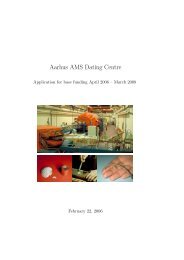Paramount GT-1100 Robotic Telescope Mount
Paramount GT-1100 Robotic Telescope Mount
Paramount GT-1100 Robotic Telescope Mount
You also want an ePaper? Increase the reach of your titles
YUMPU automatically turns print PDFs into web optimized ePapers that Google loves.
Appendix C – Updating the Control Software on the <strong>Paramount</strong><br />
ME and <strong>Paramount</strong> <strong>GT</strong>-<strong>1100</strong>S<br />
This appendix describes the procedure to update the <strong>Paramount</strong> ME and <strong>Paramount</strong> <strong>GT</strong>-<br />
<strong>1100</strong>s internal control software.<br />
1. Download the most recent version of TheSky from Software Bisque at<br />
www.bisque.com/download.<br />
2. The latest <strong>Paramount</strong> firmware is version 1145. The file named “MKS1145.out”<br />
contains the latest, updated control software that will be transferred into<br />
<strong>Paramount</strong>’s control system. This file is located in TheSky’s folder:<br />
:\Program Files\Software Bisque\TheSky\MKS1145.OUT<br />
where is the letter of the hard drive where TheSky was installed.<br />
Programming the flash in the <strong>Paramount</strong> <strong>GT</strong>-<strong>1100</strong> requires removing the side panel (where<br />
the power switch and joystick plug in). On the <strong>Paramount</strong> ME, remove the access panel on<br />
the control panel mounted on the back of the RA box.<br />
Once removed, you will see the adapter board with numerous wires and ribbon cables<br />
attached. There are two DIP switches on this board labeled Program on one side and Run<br />
on the other.<br />
Make sure the mount is turned off, and then switch both from Run to Program. This will<br />
allow TheSky to update the control software in the flash memory of the <strong>Paramount</strong> via the<br />
serial port.<br />
After the DIP switches are set to Program, turn on the <strong>Paramount</strong>. Note that the motors<br />
will not turn as they do when the DIP switches are set to Run.<br />
Next, launch TheSky and click <strong>Telescope</strong> | Link | Establish. Instead of the normal<br />
homing question, you will see the following dialog box:<br />
Click Update to begin updating the firmware. The entire process takes about 25 seconds to<br />
complete. The message Programming Complete! appears if the FLASH is successfully<br />
updated.