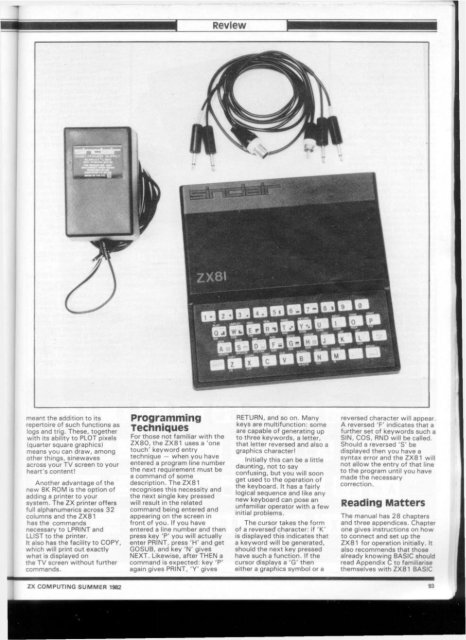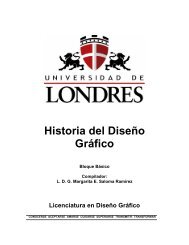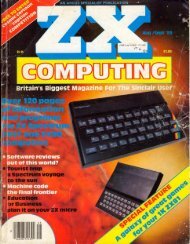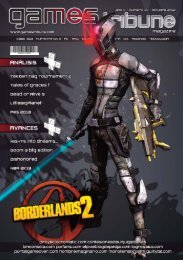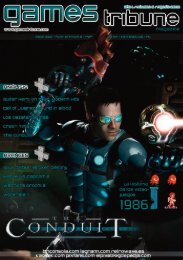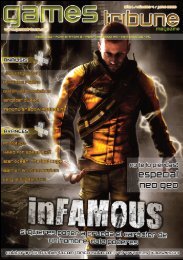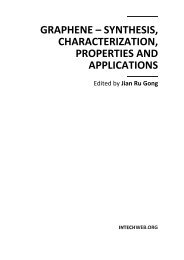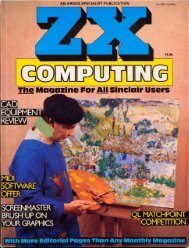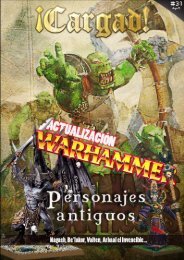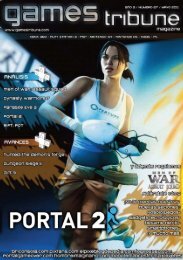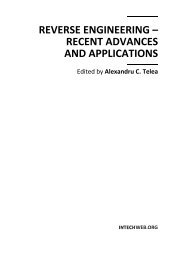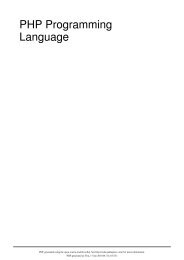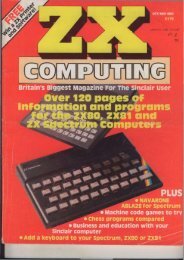ZX Computings - OpenLibra
ZX Computings - OpenLibra
ZX Computings - OpenLibra
You also want an ePaper? Increase the reach of your titles
YUMPU automatically turns print PDFs into web optimized ePapers that Google loves.
meant the addition to its<br />
repertoire of such functions as<br />
logs and trig. These, together<br />
with its ability to PLOT pixels<br />
(quarter square graphics)<br />
means you can draw, among<br />
other things, sinewaves<br />
across your TV screen to your<br />
heart's content!<br />
Another advantage of the<br />
new 8K ROM is the option of<br />
adding a printer to your<br />
system. The <strong>ZX</strong> printer offers<br />
full alphanumerics across 32<br />
columns and the <strong>ZX</strong>81<br />
has the commands<br />
necessary to LPRINT and<br />
LUST to the printer.<br />
It also has the facility to COPY,<br />
which will print out exactly<br />
what is displayed on<br />
the TV screen without further<br />
commands.<br />
<strong>ZX</strong> COMPUTING SUMMER 1982<br />
Programming<br />
Techniques<br />
For those not familiar with the<br />
<strong>ZX</strong>80, the <strong>ZX</strong>81 uses a 'one<br />
touch' keyword entry<br />
technique — when you have<br />
entered a program line number<br />
the next requirement must be<br />
a command of some<br />
description. The <strong>ZX</strong>81<br />
recognises this necessity and<br />
the next single key pressed<br />
will result in the related<br />
command being entered and<br />
appearing on the screen in<br />
front of you. If you have<br />
entered a line number and then<br />
press key 'P' you will actually<br />
enter PRINT, press 'H' and get<br />
GOSUB, and key 'N' gives<br />
NEXT. Likewise, after THEN a<br />
command is expected: key 'P'<br />
again gives PRINT, 'Y' gives<br />
Review<br />
RETURN, and so on. Many<br />
keys are multifunction: some<br />
are capable of generating up<br />
to three keywords, a letter,<br />
that letter reversed and also a<br />
graphics character!<br />
Initially this can be a little<br />
daunting, not to say<br />
confusing, but you will soon<br />
get used to the operation of<br />
the keyboard. It has a fairly<br />
logical sequence and like any<br />
new keyboard can pose an<br />
unfamiliar operator with a few<br />
initial problems.<br />
The cursor takes the form<br />
of a reversed character: if 'K'<br />
is displayed this indicates that<br />
a keyword will be generated,<br />
should the next key pressed<br />
have such a function. If the<br />
cursor displays a 'G' then<br />
either a graphics symbol or a<br />
reversed character will appear.<br />
A reversed 'F' indicates that a<br />
further set of keywords such a<br />
SIN, COS, RND will be called<br />
Should a reversed 'S' be<br />
displayed then you have a<br />
syntax error and the <strong>ZX</strong>81 will<br />
not 8llow the entry of that line<br />
to the program until you have<br />
made the necessary<br />
correction.<br />
Reading Matters<br />
The manual has 28 chapters<br />
and three appendices. Chapter<br />
one gives instructions on how<br />
to connect and set up the<br />
<strong>ZX</strong>81 for operation initially. It<br />
also recommends that those<br />
already knowing BASIC should<br />
read Appendix C to familiarise<br />
themselves with <strong>ZX</strong>81 BASIC<br />
93