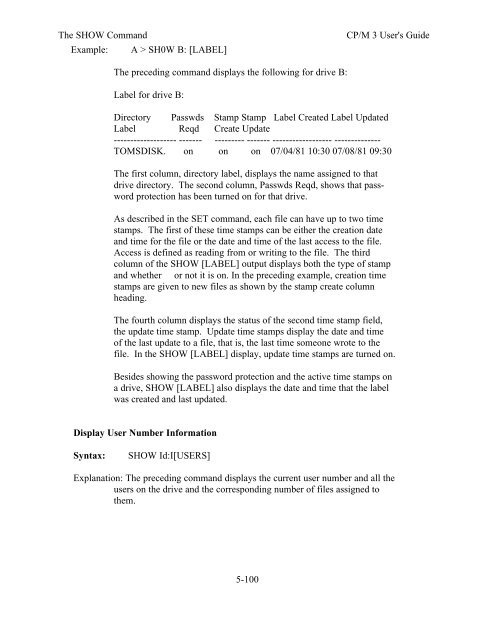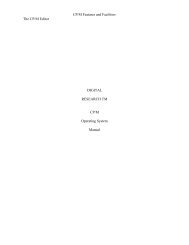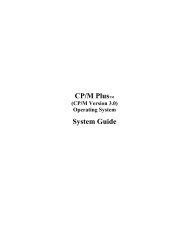DIGITAL RESEARCH(r) CP/M Plus TM (CP/M Version 3) Operating ...
DIGITAL RESEARCH(r) CP/M Plus TM (CP/M Version 3) Operating ...
DIGITAL RESEARCH(r) CP/M Plus TM (CP/M Version 3) Operating ...
Create successful ePaper yourself
Turn your PDF publications into a flip-book with our unique Google optimized e-Paper software.
The SHOW Command <strong>CP</strong>/M 3 User's Guide<br />
Example: A > SH0W B: [LABEL]<br />
The preceding command displays the following for drive B:<br />
Label for drive B:<br />
Directory Passwds Stamp Stamp Label Created Label Updated<br />
Label Reqd Create Update<br />
------------------- ------- --------- ------- ------------------ --------------<br />
TOMSDISK. on on on 07/04/81 10:30 07/08/81 09:30<br />
The first column, directory label, displays the name assigned to that<br />
drive directory. The second column, Passwds Reqd, shows that password<br />
protection has been turned on for that drive.<br />
As described in the SET command, each file can have up to two time<br />
stamps. The first of these time stamps can be either the creation date<br />
and time for the file or the date and time of the last access to the file.<br />
Access is defined as reading from or writing to the file. The third<br />
column of the SHOW [LABEL] output displays both the type of stamp<br />
and whether or not it is on. In the preceding example, creation time<br />
stamps are given to new files as shown by the stamp create column<br />
heading.<br />
The fourth column displays the status of the second time stamp field,<br />
the update time stamp. Update time stamps display the date and time<br />
of the last update to a file, that is, the last time someone wrote to the<br />
file. In the SHOW [LABEL] display, update time stamps are turned on.<br />
Besides showing the password protection and the active time stamps on<br />
a drive, SHOW [LABEL] also displays the date and time that the label<br />
was created and last updated.<br />
Display User Number Information<br />
Syntax: SHOW Id:I[USERS]<br />
Explanation: The preceding command displays the current user number and all the<br />
users on the drive and the corresponding number of files assigned to<br />
them.<br />
5-100