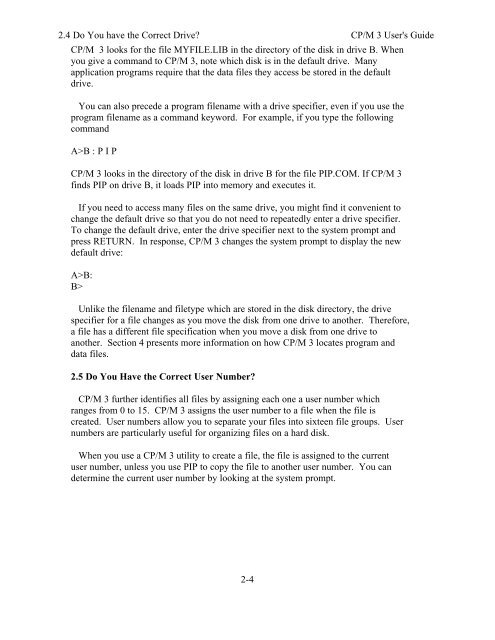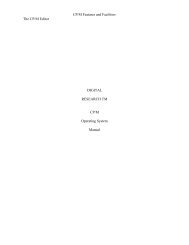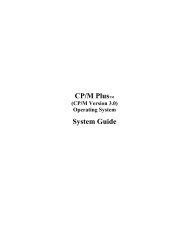- Page 1 and 2: DIGITAL RESEARCH(r) CP/M Plus TM (C
- Page 3 and 4: Foreword Welcome to the world of mi
- Page 5 and 6: Section 5 rovides detailed informat
- Page 7 and 8: Table of Contents (continued) 4.4 H
- Page 9 and 10: Table of Contents (continued) The S
- Page 11 and 12: Table of Contents (continued) 5-4.
- Page 13 and 14: CP/M 3 Users Guide 1.2 The Command
- Page 15 and 16: CP/M 3 Users Guide 1.2 The Command
- Page 17 and 18: 1.4 How to Copy Your CP/M 3 Disks C
- Page 19 and 20: Section 2 Files, Disks, and Drives
- Page 21: 2.3 How Are Files Named? CP/M 3 Use
- Page 25 and 26: CP/M 3 User's Guide 2.6 Accessing M
- Page 27 and 28: 2.7 How to Protect Your Files CP/M
- Page 29 and 30: Section 3 Console and Printer This
- Page 31 and 32: 3.3 Console Line Editing CP/M 3 Use
- Page 33 and 34: 3.3 Console Line Editing CP/M 3 Use
- Page 35 and 36: CP/M 3 User's Guide 3.4 Redirecting
- Page 37 and 38: CP/M 3 User's Guide 3.5 Assigning L
- Page 39 and 40: 4.2 Built-in Commands CP/M 3 User's
- Page 41 and 42: CP/M 3 User's Guide 4.3 Transient U
- Page 43 and 44: CP/M 3 User's Guide 4.4 How CP/M 3
- Page 45 and 46: 4.5 Executing Multiple Commands CP/
- Page 47 and 48: 4.7 Getting Help CP/M 3 User's Guid
- Page 49 and 50: 5.1 Let's Get Past the Forinalities
- Page 51 and 52: 5.1 Let's Get Past the Forinalities
- Page 53 and 54: CP/M 3 User's Guide 5.2 How Command
- Page 55 and 56: CP/M 3 User's Guide 5.2 How Command
- Page 57 and 58: CP/M 3 User's Guide The COPYSYS Com
- Page 59 and 60: CP/M 3 User's Guide The DATE Comman
- Page 61 and 62: The DEVICE Command CP/M 3 User's Gu
- Page 63 and 64: The DEVICE Command CP/M 3 User's Gu
- Page 65 and 66: The DEVICE Command CP/M 3 User's Gu
- Page 67 and 68: CP/M 3 User's Guide The DIR Command
- Page 69 and 70: CP/M 3 User's Guide The DIR Command
- Page 71 and 72: CP/M 3 User's Guide The DIR Command
- Page 73 and 74:
CP/M 3 User's Guide The DIR Command
- Page 75 and 76:
CP/M 3 User's Guide The DIR Command
- Page 77 and 78:
The ED Command CP/M 3 User's Guide
- Page 79 and 80:
The ED Command CP/M 3 User's Guide
- Page 81 and 82:
The ED Command CP/M 3 User's Guide
- Page 83 and 84:
The ED Command CP/M 3 User's Guide
- Page 85 and 86:
The ERASE Command CP/M 3 User's Gui
- Page 87 and 88:
The GENCOM Command CP/M 3 User's Gu
- Page 89 and 90:
The GENCOM Command CP/M 3 User's Gu
- Page 91 and 92:
The GET Command CP/M 3 User's Guide
- Page 93 and 94:
The GET Command CP/M 3 User's Guide
- Page 95 and 96:
The HELP Command CP/M 3 User's Guid
- Page 97 and 98:
The HELP Command CP/M 3 User's Guid
- Page 99 and 100:
The INITDIR Command CP/M 3 User's G
- Page 101 and 102:
The LIB Command CP/M 3 User's Guide
- Page 103 and 104:
The LINK Command CP/M 3 User's Guid
- Page 105 and 106:
The LINK Command CP/M 3 User's Guid
- Page 107 and 108:
The MAC Command CP/M 3 User's Guide
- Page 109 and 110:
The PATCH Command CP/M 3 User's Gui
- Page 111 and 112:
The PIP Command CP/M 3 User's Guide
- Page 113 and 114:
The PIP Command CP/M 3 User's Guide
- Page 115 and 116:
The PIP Command CP/M 3 User's Guide
- Page 117 and 118:
The PIP Command CP/M 3 User's Guide
- Page 119 and 120:
The PIP Command CP/M 3 User's Guide
- Page 121 and 122:
The PIP Command CP/M 3 User's Guide
- Page 123 and 124:
The PIP Command CP/M 3 User's Guide
- Page 125 and 126:
The PUT Command CP/M 3 User's Guide
- Page 127 and 128:
The PUT Command CP/M 3 User's Guide
- Page 129 and 130:
The RENAME Command CP/M 3 User's Gu
- Page 131 and 132:
The RMAC Command CP/M 3 User's Guid
- Page 133 and 134:
The SET Command CP/M 3 User's Guide
- Page 135 and 136:
The SET Command CP/M 3 User's Guide
- Page 137 and 138:
The SET Command CP/M 3 User's Guide
- Page 139 and 140:
The SET Command CP/M 3 User's Guide
- Page 141 and 142:
The SET Command CP/M 3 User's Guide
- Page 143 and 144:
The SETDEF Command CP/M 3 User's Gu
- Page 145 and 146:
The SETDEF Command CP/M 3 User's Gu
- Page 147 and 148:
The SHOW Command CP/M 3 User's Guid
- Page 149 and 150:
The SHOW Command CP/M 3 User's Guid
- Page 151 and 152:
The SID Command CP/M 3 User's Guide
- Page 153 and 154:
The SID Command CP/M 3 User's Guide
- Page 155 and 156:
The SID Command CP/M 3 User's Guide
- Page 157 and 158:
The SUBMIT Command CP/M 3 User's Gu
- Page 159 and 160:
The SUBMIT Command CP/M 3 User's Gu
- Page 161 and 162:
The TYPE Command CP/M 3 User's Guid
- Page 163 and 164:
The USER Command CP/M 3 User's Guid
- Page 165 and 166:
6.1 Introduction to ED Section 6 ED
- Page 167 and 168:
6.3 ED Operation CP/M 3 User's Guid
- Page 169 and 170:
6.3 ED Operation CP/M 3 User's Guid
- Page 171 and 172:
6.3 ED Operation CP/M 3 User's Guid
- Page 173 and 174:
6.4 Basic Editing Commands CP/M 3 U
- Page 175 and 176:
6.4 Basic Editing Commands CP/M 3 U
- Page 177 and 178:
6.4 Basic Editing Commands CP/M 3 U
- Page 179 and 180:
6.4 Basic Editing Commands CP/M 3 U
- Page 181 and 182:
6.4 Basic Editing Commands CP/M 3 U
- Page 183 and 184:
6.5 Combining ED Commands CP/M 3 Us
- Page 185 and 186:
6.6 Advanced ED Commands CP/M 3 Use
- Page 187 and 188:
6.6 Advanced ED Commands CP/M 3 Use
- Page 189 and 190:
6.6 Advanced ED Commands CP/M 3 Use
- Page 191 and 192:
6.6 Advanced ED Commands CP/M 3 Use
- Page 193 and 194:
6.6 Advanced ED Commands CP/M 3 Use
- Page 195 and 196:
6.7 ED Error Messages CP/M 3 User's
- Page 197 and 198:
CP/M 3 Messages CP/M 3 User's Guide
- Page 199 and 200:
CP/M 3 Messages CP/M 3 User's Guide
- Page 201 and 202:
CP/M 3 Messages CP/M 3 User's Guide
- Page 203 and 204:
CP/M 3 Messages CP/M 3 User's Guide
- Page 205 and 206:
CP/M 3 Messages CP/M 3 User's Guide
- Page 207 and 208:
CP/M 3 Messages CP/M 3 User's Guide
- Page 209 and 210:
CP/M 3 Messages CP/M 3 User's Guide
- Page 211 and 212:
CP/M 3 Messages CP/M 3 User's Guide
- Page 213 and 214:
CP/M 3 Messages CP/M 3 User's Guide
- Page 215 and 216:
CP/M 3 Messages CP/M 3 User's Guide
- Page 217 and 218:
CP/M 3 Messages CP/M 3 User's Guide
- Page 219 and 220:
CP/M 3 Messages CP/M 3 User's Guide
- Page 221 and 222:
CP/M 3 Messages CP/M 3 User's Guide
- Page 223 and 224:
CP/M 3 Messages CP/M 3 User's Guide
- Page 225 and 226:
CP/M 3 Messages CP/M 3 User's Guide
- Page 227 and 228:
Appendix B ASCII and Hexadecimal Co
- Page 229 and 230:
ASCII and Hexadecimal Conversions C
- Page 231 and 232:
ASCII and Hexadecimal Conversions C
- Page 233 and 234:
Appendix C Filetypes CP/M 3 User's
- Page 235 and 236:
Appendix D : CP/M 3 Control Charact
- Page 237 and 238:
Appendix D : CP/M 3 Control Charact
- Page 239 and 240:
Appendix E : User's Glossary CP/M 3
- Page 241 and 242:
Appendix E : User's Glossary CP/M 3
- Page 243 and 244:
Appendix E : User's Glossary CP/M 3
- Page 245 and 246:
Appendix E : User's Glossary CP/M 3
- Page 247 and 248:
Index B console controlling output,
- Page 249 and 250:
Dn (delete characters) option F (PI
- Page 251 and 252:
Index LIB (library) command, macro
- Page 253 and 254:
Index loading search repeated execu
- Page 255 and 256:
Index system transient utility comm
- Page 257:
Index