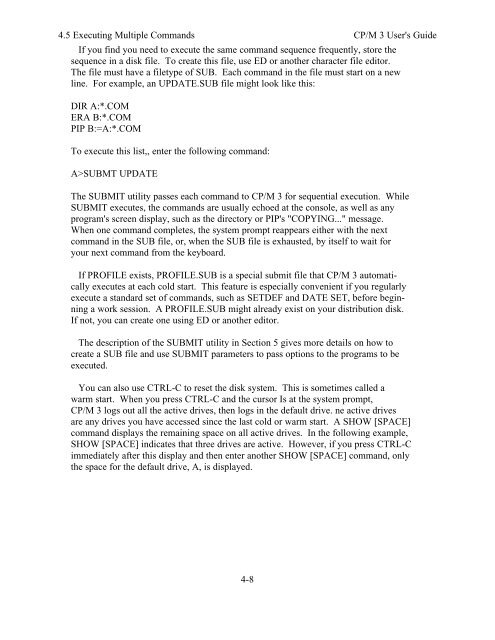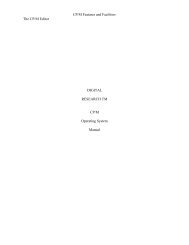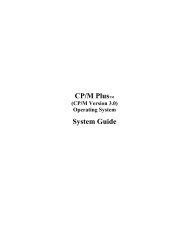DIGITAL RESEARCH(r) CP/M Plus TM (CP/M Version 3) Operating ...
DIGITAL RESEARCH(r) CP/M Plus TM (CP/M Version 3) Operating ...
DIGITAL RESEARCH(r) CP/M Plus TM (CP/M Version 3) Operating ...
You also want an ePaper? Increase the reach of your titles
YUMPU automatically turns print PDFs into web optimized ePapers that Google loves.
4.5 Executing Multiple Commands <strong>CP</strong>/M 3 User's Guide<br />
If you find you need to execute the same command sequence frequently, store the<br />
sequence in a disk file. To create this file, use ED or another character file editor.<br />
The file must have a filetype of SUB. Each command in the file must start on a new<br />
line. For example, an UPDATE.SUB file might look like this:<br />
DIR A:*.COM<br />
ERA B:*.COM<br />
PIP B:=A:*.COM<br />
To execute this list,, enter the following command:<br />
A>SUBMT UPDATE<br />
The SUBMIT utility passes each command to <strong>CP</strong>/M 3 for sequential execution. While<br />
SUBMIT executes, the commands are usually echoed at the console, as well as any<br />
program's screen display, such as the directory or PIP's "COPYING..." message.<br />
When one command completes, the system prompt reappears either with the next<br />
command in the SUB file, or, when the SUB file is exhausted, by itself to wait for<br />
your next command from the keyboard.<br />
If PROFILE exists, PROFILE.SUB is a special submit file that <strong>CP</strong>/M 3 automatically<br />
executes at each cold start. This feature is especially convenient if you regularly<br />
execute a standard set of commands, such as SETDEF and DATE SET, before beginning<br />
a work session. A PROFILE.SUB might already exist on your distribution disk.<br />
If not, you can create one using ED or another editor.<br />
The description of the SUBMIT utility in Section 5 gives more details on how to<br />
create a SUB file and use SUBMIT parameters to pass options to the programs to be<br />
executed.<br />
You can also use CTRL-C to reset the disk system. This is sometimes called a<br />
warm start. When you press CTRL-C and the cursor Is at the system prompt,<br />
<strong>CP</strong>/M 3 logs out all the active drives, then logs in the default drive. ne active drives<br />
are any drives you have accessed since the last cold or warm start. A SHOW [SPACE]<br />
command displays the remaining space on all active drives. In the following example,<br />
SHOW [SPACE] indicates that three drives are active. However, if you press CTRL-C<br />
immediately after this display and then enter another SHOW [SPACE] command, only<br />
the space for the default drive, A, is displayed.<br />
4-8