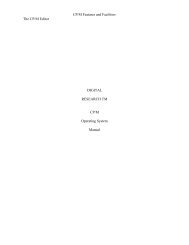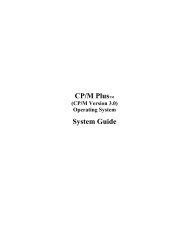DIGITAL RESEARCH(r) CP/M Plus TM (CP/M Version 3) Operating ...
DIGITAL RESEARCH(r) CP/M Plus TM (CP/M Version 3) Operating ...
DIGITAL RESEARCH(r) CP/M Plus TM (CP/M Version 3) Operating ...
Create successful ePaper yourself
Turn your PDF publications into a flip-book with our unique Google optimized e-Paper software.
6.1 Introduction to ED<br />
Section 6<br />
ED, The <strong>CP</strong>/M 3 Context Editor<br />
To do almost anything with a computer you need some way to enter data, a way<br />
to give the computer the information you want it to process. The programs most<br />
commonly used for this task are called editors. They transfer your keystrokes at the<br />
keyboard to a disk file. <strong>CP</strong>/M 3's editor is named ED. Using ED, you can easily<br />
create and alter <strong>CP</strong>/M 3 text files.<br />
The correct command format for invoking the <strong>CP</strong>/M 3 editor is given in<br />
Section 6.2, "Starting ED." After starting ED, you issue commands that transfer text<br />
from a disk file to memory for editing. Section 6.3, "ED Operation," details this<br />
operation and describes the basic text transfer commands that allow you to easily<br />
enter and exit the editor.<br />
44<br />
Section 6.4, Basic Editing Commands," details the commands that edit a file.<br />
Section 1,1, "Combining ED Commands," describes how to combine the basic commands<br />
to edit more efficiently. Although you can edit any file with the basic ED<br />
commands, ED provides several more commands that perform more complicated<br />
editing functions, as described in Section 6.6, "Advanced ED Commands."<br />
During an editing session, ED can return two types of error messages. Section 6.7,<br />
"ED Error Messages," lists these messages and provides examples that indicate how<br />
to recover from common editing error conditions.<br />
6.2 Starting ED<br />
Syntax:<br />
ED input-filespec {d: I output-filespecl<br />
To start ED, enter its name after the <strong>CP</strong>/M 3 prompt. The command ED must be<br />
followed by a file specification, one that contains no wildcard characters, such as:<br />
A > ED MYFILE.TEX<br />
6-1