YK CENTRIFUGAL LIQUID CHILLER OptiView ... - Johnson Controls
YK CENTRIFUGAL LIQUID CHILLER OptiView ... - Johnson Controls
YK CENTRIFUGAL LIQUID CHILLER OptiView ... - Johnson Controls
You also want an ePaper? Increase the reach of your titles
YUMPU automatically turns print PDFs into web optimized ePapers that Google loves.
18 160-54-OI-GB0<br />
8.1.1 SCHEDULE SCREEN<br />
When programming the 'SCHEDULE SCREEN' the<br />
Select button is used to enable the cursor arrows which<br />
are used to highlight the day and the start or stop times<br />
that are to be modified. The ' ✓ ' (Check) key is used to<br />
program the Start / Stop times for that day.<br />
For the Start / Stop schedule to function correctly<br />
each start time must have a corresponding stop<br />
time which occurs later in that day.<br />
The programmed schedule for a given day can be<br />
cancelled by setting both the Start time and Stop<br />
time to 12:00AM.<br />
If the start time equals the stop time (with any time<br />
other than 12:00AM), the unit is OFF for that day.<br />
If the unit is to operate continuously through<br />
several days, the stop time of Day 1 can be set to<br />
11:59PM and the start time of Day 2can be set to<br />
12:00AM. The unit will not stop but continue to<br />
operate until the stop of Day 2.<br />
A standard set of start / stop times can be defined<br />
which are utilised every week. Exception Start /<br />
Stop combinations for any day of the week up to 6<br />
weeks in advance are then specified. At the end of<br />
each week the schedule for the next week is<br />
created by combining the standard week definition<br />
and the next defined exception week. The<br />
schedule is then updated as each of the exception<br />
weeks "shifts down", leaving a new, blank<br />
exception week in the 6th week slot.


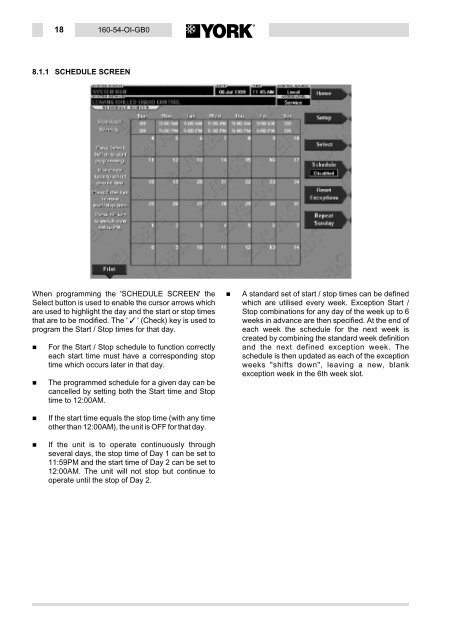
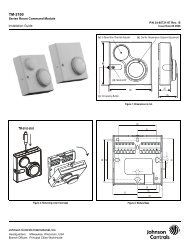
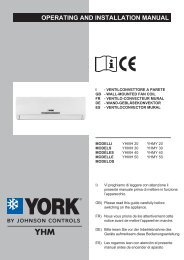
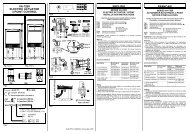
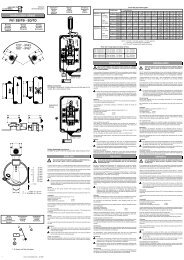


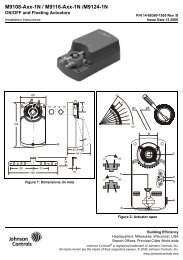
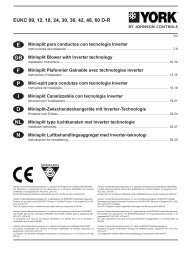
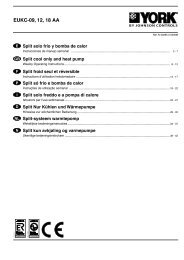
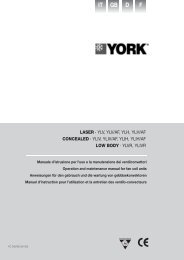
![[PDF] •Outdoor installation 4-5 - Johnson Controls](https://img.yumpu.com/10374038/1/184x260/pdf-ooutdoor-installation-4-5-johnson-controls.jpg?quality=85)

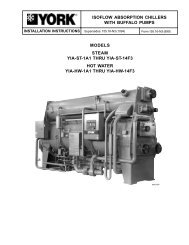
![[PDF] The European Products Catalogue 2012 - Johnson Controls](https://img.yumpu.com/3624903/1/184x260/pdf-the-european-products-catalogue-2012-johnson-controls.jpg?quality=85)