YK CENTRIFUGAL LIQUID CHILLER OptiView ... - Johnson Controls
YK CENTRIFUGAL LIQUID CHILLER OptiView ... - Johnson Controls
YK CENTRIFUGAL LIQUID CHILLER OptiView ... - Johnson Controls
You also want an ePaper? Increase the reach of your titles
YUMPU automatically turns print PDFs into web optimized ePapers that Google loves.
Access Level Three access levels are available:<br />
View<br />
This is the default access level (available automatically<br />
when power is applied to the unit) allowing navigation of<br />
the screens and access to display only information.<br />
Operator<br />
This access level is entered using the 'LOGIN' button on<br />
the 'HOME SCREEN'. A User ID and Password have to<br />
be entered using the numeric keypad. 'OPERATOR'<br />
access automatically reverts to the 'VIEW' after 10<br />
minutes without a key-press. The 'OPERATOR' access<br />
level allows navigation of the screens, access to display<br />
only information and programming of a number of<br />
system settings.<br />
Service<br />
2 160-54-OI-GB0<br />
'OPERATOR' access level can also be<br />
entered directly from the 'SETPOINTS<br />
SCREEN' without returning to the 'HOME<br />
SCREEN'.<br />
'SERVICE' access level is for qualified service<br />
personnel only.<br />
The 'soft' keys surrounding the display are redefined<br />
based on the currently displayed screen. The buttons on<br />
the right side and base of the panel are used for<br />
navigation and selection of parameters. The keypad is<br />
used for data entry with a standard numeric keypad<br />
provided for entry of system setpoints and limits.<br />
The Decimal key provides accurate entry of setpoint<br />
values.<br />
The +/- key allows entry of negative values and AM/PM<br />
selection during time entry.<br />
The ' ✓ ' (Check) key is provided as a universal 'Enter' or<br />
'Accept'' key to confirm changes made.<br />
The ' X ' key is provided as a universal 'Cancel' key to<br />
reject changes made.<br />
Cursor Arrow keys ( are provided to allow<br />
movement on screens which contain a large amount of<br />
entry data. In addition, these keys can be used to scroll<br />
through history and event logs.<br />
Setpoint Programming<br />
Setpoint values are used to control the unit and devices<br />
connected to the system. Setpoints can be numeric<br />
values (such as 7°C for the Leaving Chilled Liquid<br />
Temperature), or an Enable or Disable function. The<br />
following procedure applies when programming<br />
setpoints:<br />
Press the desired setpoint key and a dialogue box<br />
appears displaying the present value, the upper<br />
and lower limits of the programmable range, and<br />
the default value.<br />
When the dialogue box begins with the word<br />
'ENTER', the numeric keys should be used to enter<br />
the desired value. Leading zeroes are not<br />
necessary. If a decimal point is necessary, press<br />
the ' ' key.<br />
Pressing the key, sets the entry value to the default<br />
for that setpoint. Pressing the key, clears the present<br />
entry. The key is a backspace key and causes the<br />
entry point to move back one space.<br />
If the dialogue box begins with 'SELECT', use the<br />
and keys to select the desired value.<br />
If the previously defined setpoint is correct, press the ' X '<br />
(Cancel) key to dismiss the dialogue box.<br />
Press the ' ✓ ' (Enter) key.<br />
If the value is within range, it is accepted and the<br />
dialogue box disappears. The unit will begin to operate<br />
based on the new programmed value. If out of range, the<br />
value will not be accepted and the user is prompted to try<br />
again.


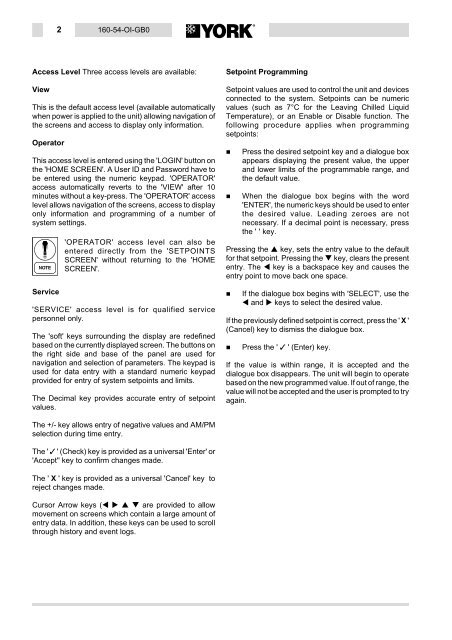
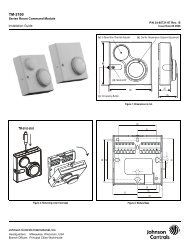
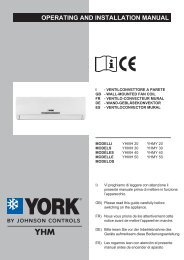
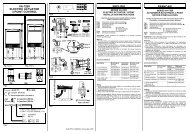
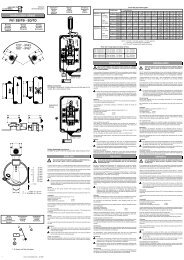


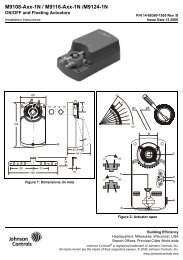
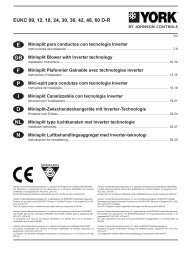
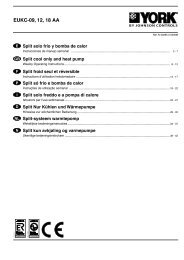
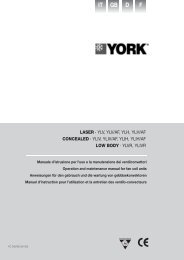
![[PDF] •Outdoor installation 4-5 - Johnson Controls](https://img.yumpu.com/10374038/1/184x260/pdf-ooutdoor-installation-4-5-johnson-controls.jpg?quality=85)

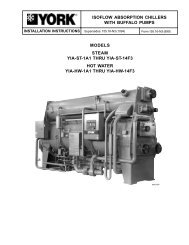
![[PDF] The European Products Catalogue 2012 - Johnson Controls](https://img.yumpu.com/3624903/1/184x260/pdf-the-european-products-catalogue-2012-johnson-controls.jpg?quality=85)