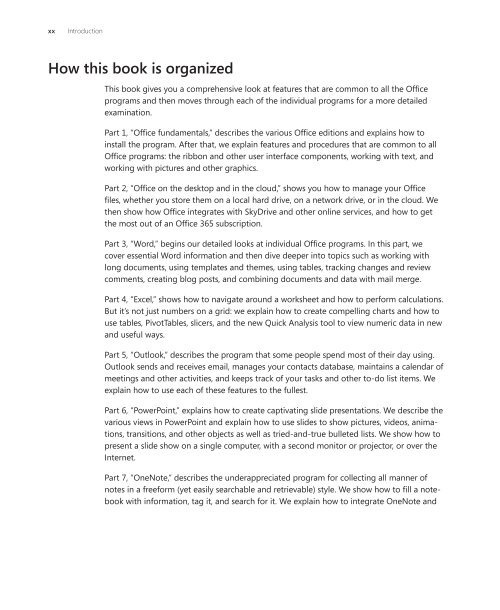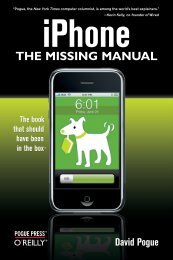Microsoft Office Inside Out: 2013 Edition - Cdn.oreilly.com
Microsoft Office Inside Out: 2013 Edition - Cdn.oreilly.com
Microsoft Office Inside Out: 2013 Edition - Cdn.oreilly.com
Create successful ePaper yourself
Turn your PDF publications into a flip-book with our unique Google optimized e-Paper software.
xx Introduction<br />
How this book is organized<br />
This book gives you a <strong>com</strong>prehensive look at features that are <strong>com</strong>mon to all the <strong>Office</strong><br />
programs and then moves through each of the individual programs for a more detailed<br />
examination.<br />
Part 1, “<strong>Office</strong> fundamentals,” describes the various <strong>Office</strong> editions and explains how to<br />
install the program. After that, we explain features and procedures that are <strong>com</strong>mon to all<br />
<strong>Office</strong> programs: the ribbon and other user interface <strong>com</strong>ponents, working with text, and<br />
working with pictures and other graphics.<br />
Part 2, “<strong>Office</strong> on the desktop and in the cloud,” shows you how to manage your <strong>Office</strong><br />
files, whether you store them on a local hard drive, on a network drive, or in the cloud. We<br />
then show how <strong>Office</strong> integrates with SkyDrive and other online services, and how to get<br />
the most out of an <strong>Office</strong> 365 subscription.<br />
Part 3, “Word,” begins our detailed looks at individual <strong>Office</strong> programs. In this part, we<br />
cover essential Word information and then dive deeper into topics such as working with<br />
long documents, using templates and themes, using tables, tracking changes and review<br />
<strong>com</strong>ments, creating blog posts, and <strong>com</strong>bining documents and data with mail merge.<br />
Part 4, “Excel,” shows how to navigate around a worksheet and how to perform calculations.<br />
But it’s not just numbers on a grid: we explain how to create <strong>com</strong>pelling charts and how to<br />
use tables, PivotTables, slicers, and the new Quick Analysis tool to view numeric data in new<br />
and useful ways.<br />
Part 5, “<strong>Out</strong>look,” describes the program that some people spend most of their day using.<br />
<strong>Out</strong>look sends and receives email, manages your contacts database, maintains a calendar of<br />
meetings and other activities, and keeps track of your tasks and other to-do list items. We<br />
explain how to use each of these features to the fullest.<br />
Part 6, “PowerPoint,” explains how to create captivating slide presentations. We describe the<br />
various views in PowerPoint and explain how to use slides to show pictures, videos, animations,<br />
transitions, and other objects as well as tried-and-true bulleted lists. We show how to<br />
present a slide show on a single <strong>com</strong>puter, with a second monitor or projector, or over the<br />
Internet.<br />
Part 7, “OneNote,” describes the underappreciated program for collecting all manner of<br />
notes in a freeform (yet easily searchable and retrievable) style. We show how to fill a notebook<br />
with information, tag it, and search for it. We explain how to integrate OneNote and