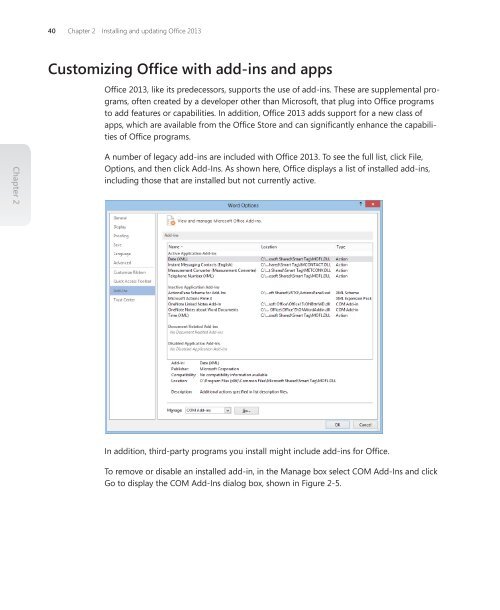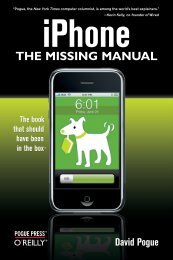Microsoft Office Inside Out: 2013 Edition - Cdn.oreilly.com
Microsoft Office Inside Out: 2013 Edition - Cdn.oreilly.com
Microsoft Office Inside Out: 2013 Edition - Cdn.oreilly.com
Create successful ePaper yourself
Turn your PDF publications into a flip-book with our unique Google optimized e-Paper software.
Chapter 2<br />
40 Chapter 2 Installing and updating <strong>Office</strong> <strong>2013</strong><br />
Customizing <strong>Office</strong> with add-ins and apps<br />
<strong>Office</strong> <strong>2013</strong>, like its predecessors, supports the use of add-ins. These are supplemental programs,<br />
often created by a developer other than <strong>Microsoft</strong>, that plug into <strong>Office</strong> programs<br />
to add features or capabilities. In addition, <strong>Office</strong> <strong>2013</strong> adds support for a new class of<br />
apps, which are available from the <strong>Office</strong> Store and can significantly enhance the capabilities<br />
of <strong>Office</strong> programs.<br />
A number of legacy add-ins are included with <strong>Office</strong> <strong>2013</strong>. To see the full list, click File,<br />
Options, and then click Add-Ins. As shown here, <strong>Office</strong> displays a list of installed add-ins,<br />
including those that are installed but not currently active.<br />
In addition, third-party programs you install might include add-ins for <strong>Office</strong>.<br />
To remove or disable an installed add-in, in the Manage box select COM Add-Ins and click<br />
Go to display the COM Add-Ins dialog box, shown in Figure 2-5.