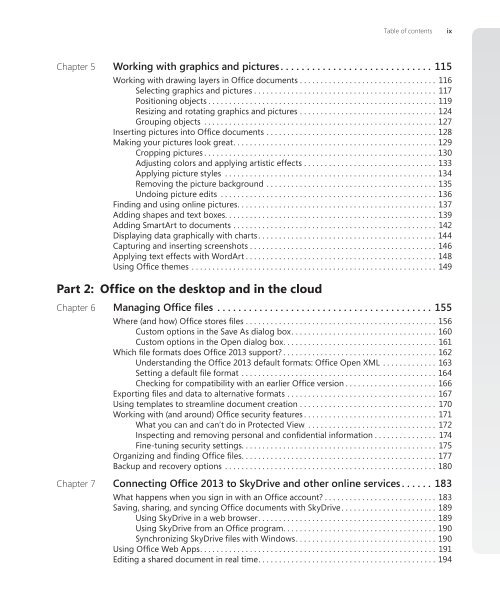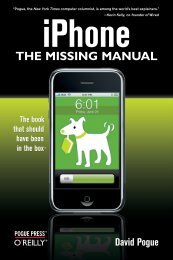Microsoft Office Inside Out: 2013 Edition - Cdn.oreilly.com
Microsoft Office Inside Out: 2013 Edition - Cdn.oreilly.com
Microsoft Office Inside Out: 2013 Edition - Cdn.oreilly.com
You also want an ePaper? Increase the reach of your titles
YUMPU automatically turns print PDFs into web optimized ePapers that Google loves.
Table of contents ix<br />
Chapter 5 Working with graphics and pictures . . . . . . . . . . . . . . . . . . . . . . . . . . . . .115<br />
Working with drawing layers in <strong>Office</strong> documents . . . . . . . . . . . . . . . . . . . . . . . . . . . . . . . . . 116<br />
Selecting graphics and pictures ............................................ 117<br />
Positioning objects ....................................................... 119<br />
Resizing and rotating graphics and pictures ................................. 124<br />
Grouping objects ........................................................127<br />
Inserting pictures into <strong>Office</strong> documents .........................................128<br />
Making your pictures look great. ................................................129<br />
Cropping pictures ........................................................130<br />
Adjusting colors and applying artistic effects ................................133<br />
Applying picture styles ...................................................134<br />
Removing the picture background ......................................... 135<br />
Undoing picture edits ....................................................136<br />
Finding and using online pictures. ...............................................137<br />
Adding shapes and text boxes. ..................................................139<br />
Adding SmartArt to documents ................................................. 142<br />
Displaying data graphically with charts ...........................................144<br />
Capturing and inserting screenshots .............................................146<br />
Applying text effects with WordArt ..............................................148<br />
Using <strong>Office</strong> themes ........................................................... 149<br />
Part 2: <strong>Office</strong> on the desktop and in the cloud<br />
Chapter 6 Managing <strong>Office</strong> files . . . . . . . . . . . . . . . . . . . . . . . . . . . . . . . . . . . . . . . . .155<br />
Where (and how) <strong>Office</strong> stores files ..............................................156<br />
Custom options in the Save As dialog box. ..................................160<br />
Custom options in the Open dialog box. .................................... 161<br />
Which file formats does <strong>Office</strong> <strong>2013</strong> support? ..................................... 162<br />
Understanding the <strong>Office</strong> <strong>2013</strong> default formats: <strong>Office</strong> Open XML ............. 163<br />
Setting a default file format ...............................................164<br />
Checking for <strong>com</strong>patibility with an earlier <strong>Office</strong> version ...................... 166<br />
Exporting files and data to alternative formats .................................... 167<br />
Using templates to streamline document creation ................................. 170<br />
Working with (and around) <strong>Office</strong> security features ................................ 171<br />
What you can and can’t do in Protected View ............................... 172<br />
Inspecting and removing personal and confidential information ............... 174<br />
Fine-tuning security settings. .............................................. 175<br />
Organizing and finding <strong>Office</strong> files. .............................................. 177<br />
Backup and recovery options ...................................................180<br />
Chapter 7 Connecting <strong>Office</strong> <strong>2013</strong> to SkyDrive and other online services . . . . . .183<br />
What happens when you sign in with an <strong>Office</strong> account? ...........................183<br />
Saving, sharing, and syncing <strong>Office</strong> documents with SkyDrive .......................189<br />
Using SkyDrive in a web browser. ..........................................189<br />
Using SkyDrive from an <strong>Office</strong> program. ....................................190<br />
Synchronizing SkyDrive files with Windows. .................................190<br />
Using <strong>Office</strong> Web Apps. ........................................................ 191<br />
Editing a shared document in real time. ..........................................194