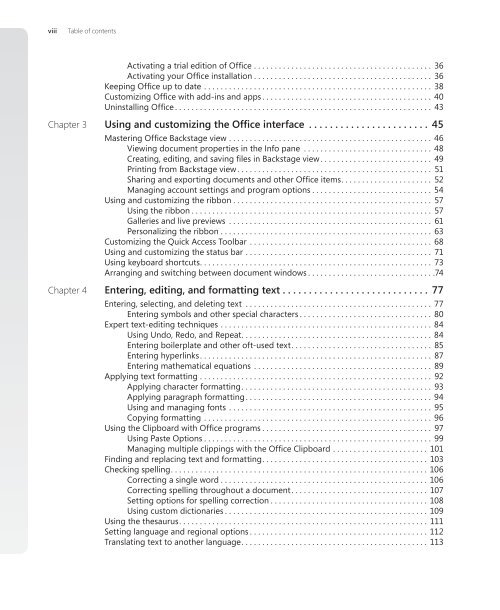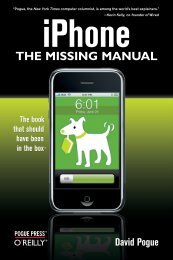Microsoft Office Inside Out: 2013 Edition - Cdn.oreilly.com
Microsoft Office Inside Out: 2013 Edition - Cdn.oreilly.com
Microsoft Office Inside Out: 2013 Edition - Cdn.oreilly.com
You also want an ePaper? Increase the reach of your titles
YUMPU automatically turns print PDFs into web optimized ePapers that Google loves.
viii Table of contents<br />
Activating a trial edition of <strong>Office</strong> ........................................... 36<br />
Activating your <strong>Office</strong> installation ........................................... 36<br />
Keeping <strong>Office</strong> up to date ....................................................... 38<br />
Customizing <strong>Office</strong> with add-ins and apps ......................................... 40<br />
Uninstalling <strong>Office</strong> .............................................................. 43<br />
Chapter 3 Using and customizing the <strong>Office</strong> interface . . . . . . . . . . . . . . . . . . . . . . . 45<br />
Mastering <strong>Office</strong> Backstage view ................................................. 46<br />
Viewing document properties in the Info pane ............................... 48<br />
Creating, editing, and saving files in Backstage view ........................... 49<br />
Printing from Backstage view ............................................... 51<br />
Sharing and exporting documents and other <strong>Office</strong> items. ..................... 52<br />
Managing account settings and program options ............................. 54<br />
Using and customizing the ribbon ................................................ 57<br />
Using the ribbon .......................................................... 57<br />
Galleries and live previews ................................................. 61<br />
Personalizing the ribbon . . . . . . . . . . . . . . . . . . . . . . . . . . . . . . . . . . . . . . . . . . . . . . . . . . . 63<br />
Customizing the Quick Access Toolbar ............................................ 68<br />
Using and customizing the status bar ............................................. 71<br />
Using keyboard shortcuts. ....................................................... 73<br />
Arranging and switching between document windows ...............................74<br />
Chapter 4 Entering, editing, and formatting text . . . . . . . . . . . . . . . . . . . . . . . . . . . . 77<br />
Entering, selecting, and deleting text ............................................. 77<br />
Entering symbols and other special characters ................................ 80<br />
Expert text-editing techniques ...................................................84<br />
Using Undo, Redo, and Repeat. .............................................84<br />
Entering boilerplate and other oft-used text. ................................. 85<br />
Entering hyperlinks. ....................................................... 87<br />
Entering mathematical equations ........................................... 89<br />
Applying text formatting ........................................................ 92<br />
Applying character formatting. ............................................. 93<br />
Applying paragraph formatting ............................................. 94<br />
Using and managing fonts ................................................. 95<br />
Copying formatting ....................................................... 96<br />
Using the Clipboard with <strong>Office</strong> programs ......................................... 97<br />
Using Paste Options ....................................................... 99<br />
Managing multiple clippings with the <strong>Office</strong> Clipboard ....................... 101<br />
Finding and replacing text and formatting. ....................................... 103<br />
Checking spelling. .............................................................106<br />
Correcting a single word ..................................................106<br />
Correcting spelling throughout a document. ................................ 107<br />
Setting options for spelling correction ......................................108<br />
Using custom dictionaries .................................................109<br />
Using the thesaurus. ........................................................... 111<br />
Setting language and regional options ...........................................112<br />
Translating text to another language. ............................................113